
Website owners rejoice! There’s a hot new design feature in the Wix Editor and it’s here to make your content (from images, video and text) look even better than it already does. They’re called Columns, and they’re the best thing since Wix announced slideshows.
Think of it as a new way to tell your website’s visual story – separating your content into nicely organized, bite-sized sections. Columns give you the freedom and flexibility to create stunning layouts and allow you to get the look you want with your web design. Here’s everything you need to know when learning how to make a website.
What are Columns?
Simply put, they’re an adaptable design feature that lets you break up your website’s content into neatly laid out sections that look flawless every time. They work within Wix’s Full-Width trips feature, are super easy to add and customize to your own website, and look great on every device.
Here are some examples of columns pre-sets from the Wix Editor:

Why use columns?
In design terms, columns give you another way to beautify your website structure, making it even more unique. More specifically, they give you more design capabilities when using Wix’s Full-Width Strips feature. You can divide your strips as you like into up to as many as five columns, controlling each section’s design, height and effects – even letting you create elegant grids right on your website, giving you the freedom and flexibility to create stunning layouts. Columns let you showcase anything you want, from products and special promotions to services, customer reviews or even your team members. You can choose to use bold text boxes, images or even video – the possibilities are endless. Best of all? The new Columns feature adapts to smaller screens, so it will look great on every device.
Pro tip: Have an online store? Use Columns to showcase certain products or sale items on your homepage in an organized and eye-catching way.
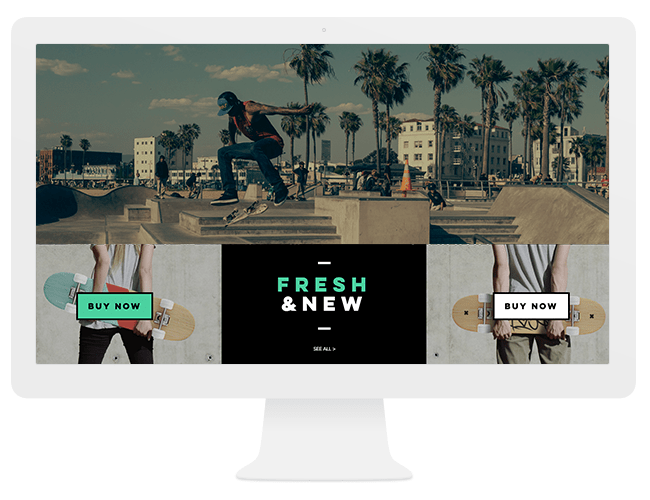
How to Add Columns To Your Own Website
Sold on this hot new feature yet? Great! You can add up to five Columns per Strip. First, here’s how to add a Strip to your website:
Click Add on the left side of the Editor
Click Strip
Click strip to add it, or drag the strip the relevant location
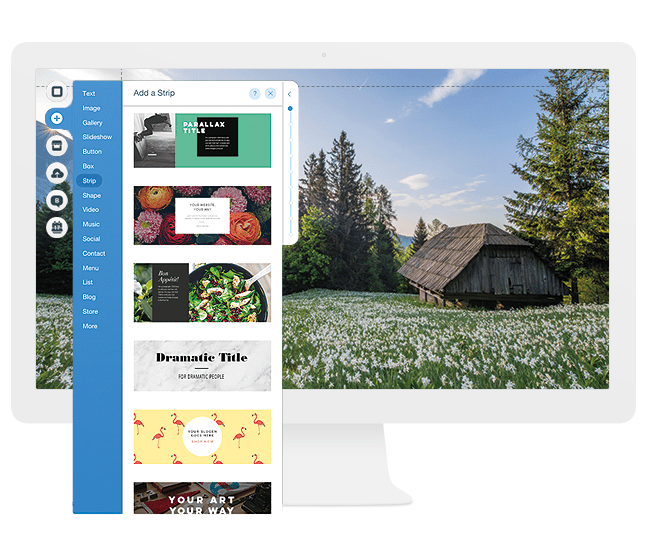
Once you’ve added a Strip, here’s how to easily add Columns to your very own Wix website:
Click the strip element in the Editor
Click the Layouts icon
Click Add Column
From there, go crazy! Add more columns, or play with all the different ways to customize your stunning new design feature.