How to Set Up and Manage Your Online Store with Wix
Turn your ideas into sales and start selling with Wix eCommerce→

This post was last updated on July 29, 2021.
Increasingly, shoppers are moving online to make purchases that they once would have made in person. Businesses that once would’ve had only a brick-and-mortar store are now moving online as well to take advantage of this trend.
Wix currently supports 700K+ active eCommerce stores in 190 countries around the world.
When it comes to starting a business, setting up an online store is easier than ever thanks to platforms like Wix eCommerce. However, the attention you pay to detail in setting up your store can be the difference between success and failure.
Optimizing your shoppers journey, improving their experience and driving sales begins with a thoughtful setup of your optimizing your eCommerce website and online store.
Read on for best practices and tips for setting up your online store from start to launch, so you can create a sound structure that will scale with your business as it grows.
Tip: Just starting your eCommerce business? As you jump online and build your eCommerce website, use our store name generator to help craft the catchiest title for you new brand.
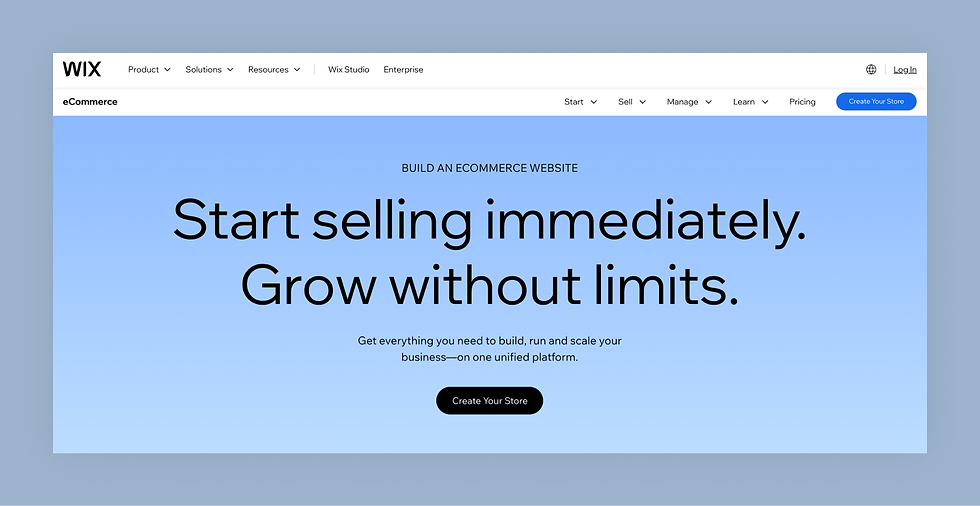
Ready to start your eCommerce journey? Now’s the perfect time to bring your vision to life. With Wix eCommerce, you have the tools to build a professional online store and create a website that captivates your audience, drives traffic and boosts sales. Take the first step and explore Wix eCommerce today. Make your mark online and turn your ideas into success.
The essential steps to building your online store with Wix eCommerce:
01. Create your online storefront
Good website design can make or break your online business.
In eCommerce, good design sits at the intersection of form and function; the combination of structure and design elements that help move shoppers through the buying journey as fluidly and pleasurably as possible (see best ecommerce website builders).
Choosing an eCommerce template
To get started, decide what kind of eCommerce website template will best suit the needs of your store. The first thing to consider is the size of your product catalog.
For a large product catalog: Consider a template that comes pre-built with several product categories, deep search, and store navigation functions. This will help organize your catalog, and allow your customers to easily shop your site.
For a small product catalog: Choose a template that puts your products front and center and showcases your entire catalog from your homepage.

Example: Family owned Velocirax sells six different models of self-lowering bike racks, along with a small collection of rack accessories. The entire collection of racks are displayed on the homepage, making it easy for shoppers to find and select the size and model they want.
For just one product: Choose a template that focuses on a quick buyer flow by putting your product at the center and focusing on a quick purchase experience.

Example: DIVINIA water has grown to over $1.5 million in revenue selling just one item: impurity free water in glass bottles. Each fold of their site highlights a clear CTA, creating a simple path to purchase.
Ready to get started?
Wix has 100s of professional online store templates for you to choose from, already optimized to fit the needs of many different store types. Browse designs by industry, including beauty, electronics, food, and more. For further inspiration, check out this collection of 15 high-converting eCommerce themes or view our Wix Learn tutorials for getting your store set up.
Customize your store
Once you’ve selected an eCommerce template that suits the needs of your store, customize your template’s design to fit your brand identity by customizing colors, fonts, inserting photos, and designing the layout of your pages. A strong brand identity sets your business apart online and builds trust with potential customers.
Think of your design elements the same way you would think about lighting, music, and layout in a brick-and-mortar business; your design should create an ambiance that is immediately perceivable and distinct to your brand.
If you’re interested in professional help for your site's design, pair up with a talented professional designer in the Wix Marketplace.

Design that sells
Most importantly, design your online store to sell more. These features can improve your conversions:
Clear navigation: The best eCommerce sites help customers navigate their storefronts. Organize your online store with menus, categories and filters. Add a search box so shoppers can find what they’re looking for right away.
Bold call-to-action (CTA) buttons: Guide customers through their shopping experience. From “Buy Now” to “Learn More,” keep your CTA text brief and clear. Make each button stand out with eye-catching colors and sizes that complement your site design.
Visible shopping cart: When customers add items to their cart, show them it was registered. Make your cart icon stand out in the header by using colors that contrast with your background.
Turbo site speed: Wix sites are optimized to load faster than ever. One thing to do on your end, place heavier files, like videos, lower on your pages.
Optimize for mobile: The majority of your customers will visit your site on mobile. However, especially with luxury products, a significant number of customers will eventually complete their purchases on desktop. Every Wix site is automatically optimized to look great on mobile, but the more you change on the desktop version, the more you may need to adjust on the mobile view. Make sure to review both desktop and mobile layouts of your store throughout the design process.
02. Add your products

Your product pages are your sales pages: the content you provide here is what your shoppers will use to decide if they want to purchase.
Wix eCommerce automatically creates individual product pages as you add inventory to your storefront. If you’re creating a new product catalog from scratch, upload your products individually to your store on your dashboard. To upload all your products at once, format your inventory in a CSV file, or use Cart2Cart, an app that will move your existing products over to your new store.
If you choose an online store template, it will already include strong CTAs and an optimized layout to sell, but the content that you add to these pages is pivotal to a successful online store.
Create product pages that convert

Product images
Customers won’t buy your product unless they are confident that they know what it looks like. Professional product images hook potential customers by creating excitement for your product and giving a clear idea of what you’re selling. Taking your own product images? Read up on Product Photography 101.
Here are some tips to keep in mind as you add your product images:
JPGs: In most cases, you’ll want your images to be JPGs which are high quality and won’t slow your pages down. Edit, resize or add a filter to any image or photo using the integrated Wix Photo Editor.
Different types of photos: For each product, include both minimalist product photos (high quality images of your product against a solid color background) and an active product photo, ( a lifestyle image that showcases your product and gives an idea of size, fit, or use.)
Different perspectives: Show products from multiple angles, and enable the zoom feature to give customers a detailed look.
Display product variations: Include a photo which displays each variation of your product (fabric, color, pattern).
Product videos: Videos are a very effective tool in helping sway shoppers, and are especially useful if your product requires assembly in any way. You can create and add product videos using Wix Video Maker.
Be consistent: By default, image thumbnails in your product gallery will be square. You can change the image ratio to fit your needs. Whatever image dimensions you choose, make sure they’re consistent across product pages. For more tips, check out a guide on adding and setting up product galleries.
Product titles & descriptions
Informative product descriptions are a crucial way to establish trust with customers. Good product descriptions increase credibility, which increases conversion.
As you write your product titles and descriptions, follow these best practices:
Clear product names: Your product name should include at least one straightforward descriptor in the title. For instance, opt for “Blue Power Headphones” instead of “Blue Power Ear Listeners.”
Keywords: Inserting keywords in your product name and descriptions will help your product pages appear on your site search as well as search engines like Google.
Relevant information: Include the information your shoppers need to make informed decisions, such as make, model, fit and care instructions for your products. Use this space to answer the questions you anticipate your customers may have.
Your customer: Create descriptions that place your customer in the spotlight; help them imagine themselves interacting with your product. Think about tone. How do your customers speak? How do you want your product to make them feel?
Your policies: Include or link your shipping, return and refund policies in the description. That way, customers can decide to buy without needing to leave the product page.
Store features that grow sales
Strong product images and descriptions are a good start to optimized product pages, but keep in mind: this is your opportunity to sell, so take advantage by creating built-in customer support, cross-selling functions, and adding social proof, all which will help pave the path to purchase.
Related items
Add a related products gallery to each product to enhance the shopping experience and increase sales.
Wix stores that display related items on their product pages get an average of 43% more sales transactions.

Customer reviews
Displaying customer reviews serves as powerful social proof for your product, giving shoppers more confidence to complete a purchase. Reviews also help your SEO, making it easier to find your products on search engines. The impact of customer reviews on revenue is clear:
Wix stores that add 3rd party review apps see an average 10% increase both in their overall sales, and in the size of their average order value within the first 60 days.
Tools you can use to feature reviews:
Wix Forms: Customize a form to get customer feedback on your site and products. Let them leave star ratings or more detailed comments.
Kudobuzz Reviews app: Collect and post feedback on your product pages. Send automated emails requesting reviews after a customer purchases.
Customer Reviews app: Collect reviews, testimonials and ratings. Select which feedback you want to publish on product pages.
Comments app: Accept and respond to customers’ questions and feedback. Create a community of customers by enabling comment responses.
Velo by Wix: Add your own code and work with your Products database to create a custom review form.
Wix Chat
Let visitors contact you in real time through an on-site chatbox. Customers overwhelmingly prefer live chat over phone and email support, and this gives you an opportunity to seal the deal should shoppers have any lingering questions before they decide to buy.
Wix stores that offer live chat see an average of 8-12 times higher revenue, and those that recommend products to customers via live chat generate an average of 71% more sales.

Clear policies
Your shoppers need to understand what they’re getting into when they buy from your store. Clear, upfront, and easily accessible shipping and return policies are key to building trust online. Edit the policy section in your store template to reflect your terms and conditions.
You can provide additional information by adding an FAQ page to your store with Wix FAQ.
Looking for some great examples of high-converting product pages? Check out these product page examples for inspiration.
03. Accept online payments

Now for the fun part—getting paid.
To accept online payments, you need to connect at least one payment gateway (a payment provider) to your site. However, offering more than one payment option at checkout makes a big impact on your overall revenue.
On average, Wix stores with 3 or more payment methods have 39% higher sales revenue.
Payment options on Wix
Wix Payments. Our native payment provider gives you the most efficient way to accept debit/credit card payments for your business without setting up a third-party payment gateway. With Wix Payments, you can offer recurring payments, subscriptions, additional payment methods and more, while managing your entire business and payments—right from your Wix dashboard. Select U.S.-based Wix Merchants can sell online and in person using our own provider for Wix Point of Sale (POS).
PayPal. Accept PayPal at checkout and open your store to their wide network of users. Feel free to add PayPal as an additional payment method, it works together with debit/credit cards (read: Wix Payments). If customers choose PayPal at checkout, they’ll be directed to PayPal’s website to quickly complete the purchase. Once they’ve paid, they’ll be sent back to your online store.
Stripe. If you decide not to use Wix Payments, you can select Stripe for debit/credit card payments. Stripe currently accepts 135+ currencies and supports recurring payments.
Buy now, pay later (BNPL). Get paid in full while letting your customers buy now and split their costs into affordable payments over time. Add popular BNPL solutions like Affirm, Afterpay, Sezzle and more.
Wix Point of Sale (POS). Unify all your online and in-person sales with Wix POS. Accept payments from customers in person, at your physical store or when selling on the go, like at a festival, marketplace or pop-up. Wix POS is available to select U.S.-based Wix Stores users and includes a dedicated POS solution for Wix Events, too.
Discover the wide network of payment providers offered on Wix.
To start accepting payments online, go to your dashboard, click Settings and select Accept Payments. Choose from over 50 of the best online payment gateways worldwide for your business and location. However your customers pay, you’ll be able to review all your payments in detail from your Wix dashboard.
Set shipping rates
Calculate shipping in your online store by defining your shipping regions and rates. You can add custom rules to incentivize purchases, like free shipping for purchases over $100. You can also give customers options for expedited shipping.
There are many ways to approach how you determine shipping methods and rates. While offering free shipping may not be feasible for all online stores, it does serve as a strong incentive for online shoppers:
Wix eCommerce stores that offer free shipping have an average of 18% higher average order value.
If you have a brick-and-mortar location, offering in-store pickup and local delivery can be a good way to foster loyalty with local customers.
Wix stores that offer in-store pickup have an average of 10% higher revenue.
Calculating tax
To include store tax at checkout, you can enter tax rates manually in your dashboard.
It’s important to note, however, that tax rules can be complicated depending on where you are based, where your customers are based, and what you sell.
Wix works with an automated third-party software, Avalara, to provide automated tax rates in real-time for transactions across the US, the EU, and around the world, so you don’t have to calculate your store’s tax yourself. The Avalara tax calculator works with up-to-date tax rules based on your region. Activate Avalara in your Store Tax settings by entering your business location.
Send automated order confirmations
Customers expect communication about their order status, which you can set up and send automatically with Order Email Notifications.

Your Wix Store comes with four preloaded automatic emails: order confirmation email, shipping confirmation email, resend download links email, which lets you resend download links to digital products, and a ready for pickup email, if you’re doing curbside pickup.
Edit these templates to fit your branding and set them to send automatically so your communication is clear and consistent to your customers.
With Wix you can also add a range of customized automated emails, such as abandoned cart automations, to boost sales and customer engagement.
04. Get found on search
Driving relevant traffic to your online store is the first step on your way to making sales, which is why SEO—search engine optimization—is one of the most important steps in setting up your eCommerce business.
SEO helps search engines like Google index your site, and can increase your sites visibility on search engine results pages.
Wix SEO Wiz
Wix SEO Wiz is a step-by-step plan designed to help you improve your site's SEO. It walks you through setting up the basics, and shows you how you can continue to boost your online presence over time. As you grow your online store, you can use this feature to track your achievements and success.
To get started, enter your business location and keywords. Then, with one click, get your site indexed on Google. To take a more active role in your search rankings, check out the Wix SEO Guide. Learn how to research keywords to find the top search terms used by your target audience. These keywords will help you write SEO-friendly page descriptions and product text. To get more relevant keywords, tap into tools like Google Trends and predictive text in search.
Google My Business
Google My Business (GMB) is a free tool for organizations and businesses with a physical address to manage their online presence across Google Search and Google Maps. With Google My Business you can attract local traffic, gain insights into how your customers find you on the web, and manage customer reviews.
Claim your Google My Business listing on your Wix dashboard under Marketing & SEO. Manage your business profile details in your Wix account as they change over time. You can update your photos to showcase new goods and services, or update your opening hours and contact details. Any edits to your profile information on Wix are also saved in your Google profile.
05. Publish & manage your store
With the previous steps in place, your store is ready to go live! Choose a short and catchy website domain name. Make it your exact store name if possible to help customers find you. Secure a new domain through Wix or connect a domain you already own. Once you choose a domain name, preview your site to make sure everything looks right, and publish your store.
Wix Analytics
Now that your store is set up and live, get acquainted with the tools you will use to run and grow your business.
Wix Analytics shows you how visitors engage with your business, so you can organize your work flows, manage your customer relationships, and maximize your sales. There are three views here: traffic overview, sales overview, and people overview.

Traffic overview: Here you can see your site visits as well as unique visitors, and session duration. You'll also be able to view your key traffic sources and the devices customers are using to shop your site.
Sales overview: Here you'll see your total sales, number of orders, average order value, and the top selling products.
People overview: In this section you can see your customers, new site members, active leads, and top spending customers in a set period of time.
Reports: Your Wix site comes with prebuilt reports to help you make better business decisions for your site. Choose from any of the preset reports here, or build your own reports to better drill down into the most important data for running your online store.
Wix App
Download the Wix App to run your online store from anywhere. Review your orders and revenue, add new products, adjust shipping and tax settings, offer coupons and create social posts. View all your transactions from your phone.
Depending on your region, you can also accept payments from customers on the go, whether you’re selling at a temporary location or run into a customer on the street, by setting up a mobile point of sale.
Next step: Marketing your online store
Now that you know how to start an online store, get it out there. Explore the built-in customer management and marketing tools from Wix. Easily create professional promo videos, social posts and email campaigns, all from your Wix site. Standout eCommerce marketing strategies will help you attract new visitors, connect with your customers and start selling.
Continue learning
When you set up an online store with Wix, you are joining a global community of entrepreneurs. Connect with our online Community and join the conversation with fellow eCommerce professionals.
The Wix eCommerce online courses offers step-by-step guidance on building your eCommerce business, with resources created by successful Wix Merchants, eComm agencies and insider experts.
For other FAQs check out the Wix eCommerce Help Center, with hundreds of articles created to help you succeed in building your online store.
Ready to get started? Create your free online store today and learn about how much an eCommerce website costs.

Brielle Gordon
Marketing Writer, Wix eCommerce
Brielle is a Colorado native with a passion for innovation and helping to mobilize entrepreneurs. Brielle is a marketing writer for Wix eCommerce, which powers over 700k online stores worldwide.
