
Snapchat. Heard of it? It’s one of the fastest growing social networks on the planet. In terms of numbers, Snapchat has already overtaken Twitter in daily users and is on its way to beating Facebook as the No. 1 platform for millennials.
But for many of us, exploring this new channel can feel like navigating a foreign land. From self-destructing videos to an arguably unfriendly layout… it’s easy to understand why Snapchat can be a pretty confusing platform. However, what first seems like unstructured practice is actually a breakthrough in innovation.
Snapchat has opened up a world of playfulness that is unmatched by any other platform. It is the best example of dynamic content sharing that forces people to think harder about what they send and how they view information. Now it’s your turn to start exploring and tell your story. If you can create a website in just a few minutes, you can totally master your way into the art of succinct and compelling content… hey, it might just end up being your next favorite platform.

What is Snapchat
Snapchat is all about the here and now. For many people, Snapchat’s main draw is the ability to share Stories throughout their day that disappear within 24 hours. This creates a huge sense of urgency for people to log in and view content. Unlike other social networks there is less scrutiny. No comments. No likes. Snapchat is about pure peer-to-peer interaction.
Snapchat went through a massive overhaul in early 2016, and now users can add interactive captions, doodles and lens graphics, as well as read the news and tap into live events, right from their Snapchat account.
Getting Started
When you first open the app, it automatically defaults to a back-facing camera ready to capture the moment in front of you. This serves as Snapchat’s main screen. You can swipe right to view your personal messages and left to discover news and Stories from friends and brands like Cosmopolitan and National Geographic.

If you swipe back to the camera screen and press on the ghost on top you will reveal your personal settings where you can add friends and view the last 200 people who added you. There are numerous ways to add a friend and the easiest is simply by choosing a contact from your address book.
Snapchat also gives you the ability to add and share contacts via unique Snapcodes. To add a contact via Snapcode, keep a photo of the Snapcode handy in your camera album and click ‘add friend by Snapcode’ in your account. From there simply click on the Snapcode in question and Snapchat will scan the code like magic.
You can also add Snapchat accounts by username. Go ahead and give this one a try, you can find us under the username: wix.com
(Pro Tip) Create your own custom Snapcode! Click on the gear icon on top of your account profile and press the Snapcode to add a fun personal selfie in photo booth style. Once you’ve edited your settings and added a few friends it’s time for your first Snap. Woo!
First Snap
Ready to create your first snap! You can switch between the back facing camera and selfie mode by pressing the circle with arrows around it at the top left corner of your screen. If you’re feeling ready for a closeup, press that big circle down at the bottom once to take a photo or hold it down to take a video for up to ten seconds. If you don’t like your capture, simply discard of it by pressing the “X” icon in the top left and try again. Don’t worry if it takes you a few tried to get that perfect selfie :)
Draw, Type and Add Emojis
Now for the fun! Press anywhere on the screen and your keyboard will appear along with a transparent black bar where your text will go. You can make your text bigger by pressing the ‘T’ at the top right corner of your screen, and perfectly centred if you press it again. You will also notice a colorful drop bar that can be used to change your text color. At this point you can also manually resize and reposition your text by using your fingers to pitch and move it. If you have a steady finger and an artistic edge, you can try adding a doodle by tapping the pencil icon to draw your heart out.
Another fun element that you can add to your Snapchat photo are Stickers. Press the sticky note next to the ‘T’ at the top of your screen to view the ridiculous amount of emojis and other strange things you can add to your image. You can add as many as you want and resize them too.
(Pro Tip) If you want to spice up a video, you can animate your emoji by dragging it on to the video and then press and hold it to set it in place. You can end things here and share your creation but that would be a little boring, so it is time to try some Filters and Lenses.
Filters for Images
Filters have been around for a little longer than Lenses and can be applied simply by swiping left on your image. You may see different Filters based on your location like when visiting popular tourist attractions. (Just make sure that location services are enabled on your phone).
(Pro Tip) You can even put two Filters on a single Snap by selecting an initial Filter, holding your finger down, and swiping left or right again with your finger still in place. You can also pay to make a custom, on-demand Geofilter using your own design.
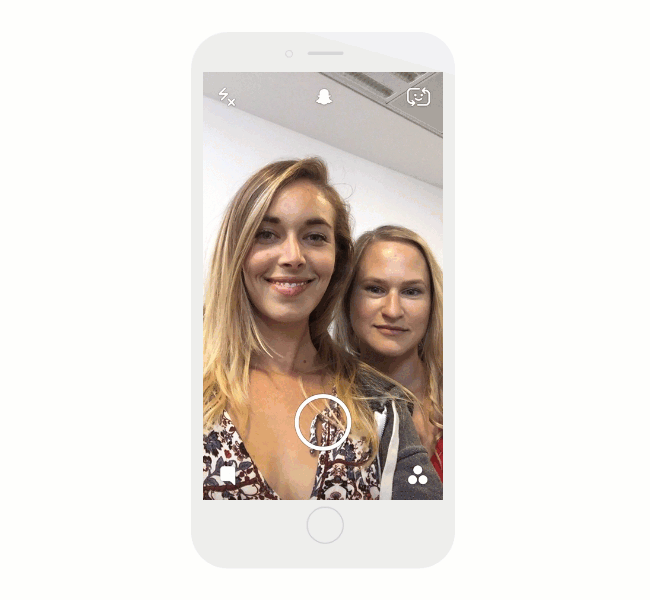
Video Lenses
Snapchat has perfected the use of facial recognition software to apply incredible effects to anyone’s face. They are called Lenses and are probably the most infamous Snapchat creation. You can add one if you are sharing a photo or video selfie by pressing down on your face until the Lens options appear. Experiment with the different Lenses by swiping through them and watch yourself transform in real-time. Warning, these can get extremely addicting.
Sharing Your Snaps
All done with your Snaptacular masterpiece? Share your Snap with your friends, or anyone if you made your account public by tapping the blue arrow. You can publish your Snap as a Story which means it lives on your profile for 24 hours, during which viewers can check it out as many times as they would like. Or set a time limit on your Snap so that it can only be viewed briefly by select people.
Occasionally you will have the option to share your Story as a Live Story. These are a compilation of Snaps submitted by Snapchatters at different events around the world that typically appear for 24 hours. If you’re in the location of a Live Story featured by Snapchat, your Story may be selected and viewed by millions!
(Pro Tip) Most brands and individuals publish multiple Snaps in a string that serves as the narrative of their Story, with a beginning, middle and end.
After you Share
Most recently, Snapchat has introduced Memories as a method to save your Snaps and Stories so you can view, edit and share them later. Once your Story is live you can pull interesting data points such as the number of views and screenshots within the 24-hour timeframe of you publishing a Story. To pull these numbers swipe left to reach the Stories screen and tap the circular thumbnail of your Story. Then press each individual Snap to view the number of views and screenshots. Tracking these numbers helps you get an idea of the quality of your content and how your Snapchat influence and following is growing.
That’s it, you’ve done it. You’re officially a Snapchat master. Make sure to follow these amazing Snapchat users for daily inspiration, and while you are at it, send us some fun snaps ;)
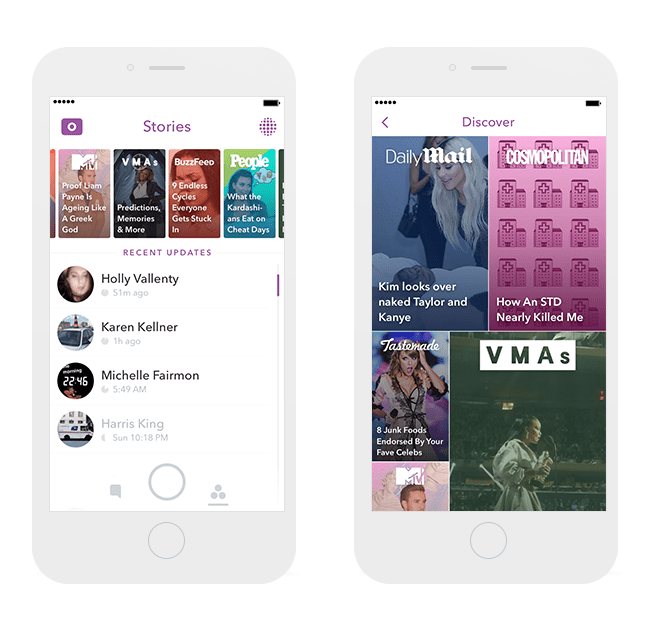
Snapchat Terminology:
Snaps: Photos or videos shared with friends in real-time that self-destructing once opened.
Stories: Compilations of Snaps any of your friends can view for up to 24-hours.
Snap Score: The number of Snaps you’ve sent and received.
Snapstreak: If you’ve sent the same friend Snaps for a few consecutive days, you’re on a Snapstreak.
Screenshot: Taking a screenshot of a Snap notifies the sender, either in a personal snap or their Story.
Discover: Daily curated content from various publishers for a mass audience—ESPN, Food Network, Comedy Central, etc.
Replay: You can replay the last snap you viewed once per day. Keep in mind that replaying a snap also notifies the sender.
Source: Snapchat
Who To Follow?
Dozens of A-list celebrities and big brands have flocked to the app in recent months to share their stories, funny videos, and awesome behind the scenes footage. This is a great social media marketing tactic that can attract new and young potential customers. Here’s a round up of our top 10 favorite Snapchatters to follow:
Wix: @wix.com – Sure, we’re bias, but we happen to think that this account is a must-follow :)
Kevin Hart: @lilswag79 – one of the funniest people on the planet, his voice gets us every time.
The New York Times: @nytimes – one of the biggest newspapers in the world often takes their Snapchat account on the road for a behind the scenes view of the biggest news stories of the day.
Dj Khaled: @djkhaled305 – daily life lessons and musings with lots of plant love.
Kim Kardashian: @kimkardashian – who can resist the ultimate selfie queen?
Arnold Schwarzenegger: @arnoldschnitzel – watch as the Terminator travels the world and hits the gym.
Chiara Ferragni: @chiaraferragni – amazing fashion blogger and creator of the Blonde Salad.
Georgio Bassil: @georgio.copter – one of the best Snapchat artists around.
Dr. Sandra Lee: @drpimplepopper – dermatology uncensored is insanely compelling.
Jeff: @jiffpom – get ready for cuteness overload with this adorable Pomeranian who loves to wear tiny t-shirts.