- Dor Cohen
- Dec 12, 2023
- 12 min read
Updated: Mar 13
Start generating business ideas with the Wix Business Launcher →
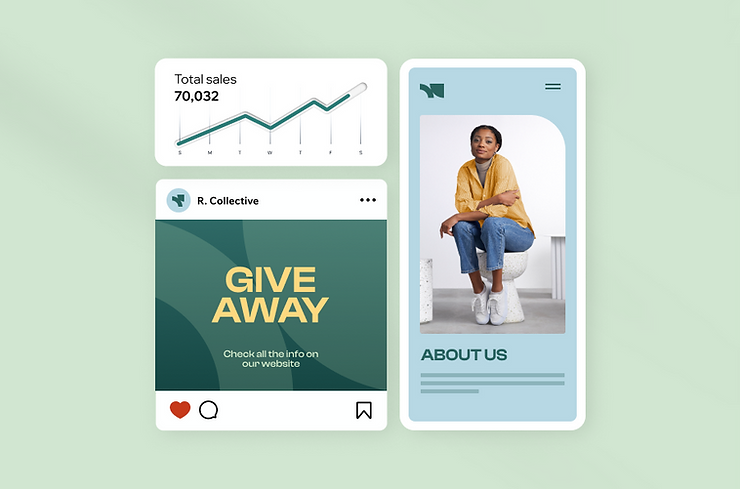
Teachers often find themselves in a position where an income from teaching alone may not always meet all personal and family needs. This has led many educators to explore alternative ways to make money online or offline, as a teacher. Whether it's to pay off debt, save for the future, or simply afford the cost of living, finding ways to make more money as a teacher has become increasingly necessary and popular. This guide aims to provide practical, actionable advice for teachers looking to increase their earnings through side jobs and by starting businesses that align with their skills and professional backgrounds.
What defines a good way for teachers to make money?
Additional ways for teachers to make money should ideally offer flexibility, allowing them to work around school hours, grading and lesson planning. It should also capitalize on their existing skills and knowledge to maximize the potential for business success. Additionally, a business idea for teachers that provides a sense of fulfillment can be particularly rewarding, as it aligns with their intrinsic motivation to educate and help others. Ultimately, the best ways for teachers to make money are those that are not only lucrative but also sustainable and enjoyable, complementing their careers rather than detracting from them.

Need help thinking of other money-making opportunities? Use the Wix Business Launcher to discover more ideas based on your skills and hobbies. Chat with AI and get set up with a full market analysis, earning strategies and launch kit right out of the gate. It’s everything you need to transform your ideas into reality—quickly and easily.
9 ways to make money as a teacher
01. Tutoring
Tutoring is a natural way for teachers to boost income, utilizing their expertise and teaching skills. The flexibility in scheduling, be it after school or online, makes it compatible with regular teaching. Specializing in high-demand subjects or test prep can significantly increase earnings. Tutoring not only provides financial benefits but also enhances career satisfaction for teachers and students. The one-on-one setting refines instructional skills by addressing individual learning styles. Teachers can explore various tutoring types based on expertise and preferences:
Specific-subject teaching: Teachers can offer tutoring in specific subjects such as mathematics, science, language arts or foreign languages.
Test prep: Teachers can specialize in helping students prepare for standardized tests such as the SAT, ACT, GRE, or state assessments. This may involve teaching test-taking strategies, reviewing content and providing practice exams.
Homework help: Teachers can offer assistance with homework assignments and reinforce concepts covered in class. This type of tutoring is often beneficial for students who need additional support with their daily coursework.
Study skills: Teachers can help students develop effective study habits, organizational skills and time management strategies. This type of tutoring is valuable for students looking to improve their overall academic performance.
Special education: Teachers with experience in special education can offer tutoring for students with learning disabilities or special needs. This may involve adapting teaching methods to cater to individual learning styles.
English as a second language: Teachers who teach in English can provide tutoring to students who are learning English as a second language. This type of tutoring can focus on language acquisition, communication skills and cultural adaptation.
Adult education: Teachers may choose to tutor adults who are looking to improve their literacy, numeracy, or language skills. This could include tutoring sessions for adult learners returning to education.
In order to get started with a tutoring business, you’ll need to create a tutoring business plan.
02. Educational consulting
Educational consulting involves offering expert advice in education, covering systems, curricula and pedagogy. For teachers seeking additional income, it's a natural choice due to their deep understanding of educational aspects.
Teachers, with their knowledge of educational systems, pedagogy and curriculum development, can provide valuable services to schools, colleges, tech companies, or individual students through educational consulting. This avenue allows teachers to diversify income, reducing dependence on a single source and offers flexibility in working hours and locations, appealing to those maintaining classroom roles.
Some of the main types of consulting teachers could take on when starting a consulting business include:
Admissions consulting: educational consultants often assist students and their families in the college or school admissions process. This may involve providing guidance on selecting appropriate institutions, preparing for standardized tests and crafting compelling application materials.
Curriculum development: consultants may work with schools, districts or educational publishers to design or refine curricula. This includes developing educational materials, designing assessment strategies and aligning curriculum with educational standards.
Teacher training: educational consultants may provide training and professional development opportunities for teachers. This can include workshops on effective teaching strategies, classroom management and the integration of technology in education.
Technology consulting: with the increasing use of technology in education, consultants may specialize in helping institutions integrate and optimize educational technology tools. This could involve recommending suitable software, platforms, or hardware, as well as providing training on their use.
Special education consulting: consultants with expertise in special education may work with schools or districts to develop and implement programs that cater to the needs of students with disabilities. This can include advising on inclusive practices and individualized education plans (IEPs).
Get started making money as a teacher with consulting by creating a consultant business plan.
03. Writing educational content
Writing educational content is a diverse and engaging way for teachers to earn extra income. Leveraging their specialized knowledge and pedagogical skills, teachers can create articles, blog posts, textbooks and more to share valuable insights with a broader audience. This opportunity allows teachers to apply their expertise while enjoying flexibility in working hours. The impact of educational content is enduring, benefiting learners over time and extending a teacher's influence beyond the classroom. Additionally, creating educational content can contribute to professional development by keeping teachers informed, fostering innovation and enhancing communication and writing skills. Here are some of the most popular types of educational content teachers can create:
Blog posts or articles: Blogs are a great way to reach large audiences and to make an impact as a teacher. They can also be monetized through display ads and sponsored posts. Starting a teacher blog can be a great way to share your expertise and make money at the same time. Start a blog with a blog maker.
Lesson plans: Lesson plans can be designed and sold directly to parents, homeschooling communities, other teachers or schools. Teachers can also make money by working directly with companies that write and publish lesson plans, textbooks and learning materials.
Video tutorials: You can make money on YouTube with video classes and content explaining topics or lessons. One example could be a series of video tutorials demonstrating various problem-solving techniques in mathematics, providing visual explanations and examples to help students understand complex concepts.
Podcasts: These are a popular way for people to consume content and learn. Teachers can create a podcast packed with educational content, specializing in their subject or general tips and teacher-related content.
04. Online courses and workshops
Teachers can generate income by offering online courses and workshops, capitalizing on their expertise and identifying areas in demand. This approach is lucrative and fulfilling, allowing teachers to reach a global audience beyond traditional classrooms. Online courses offer scalability, enabling teachers to enroll numerous students without physical constraints, leading to increased revenue. The flexibility of scheduling is a significant benefit, allowing teachers to manage course activities at their convenience. This is also why part-time business ideas work well for teachers. Once created, online courses provide a continuous income stream, requiring less daily involvement. Engaging in creating and teaching online courses contributes to professional development by keeping teachers updated on trends, integrating technology and enhancing teaching skills.
Teachers can create courses and workshops covering a wide range of topics and types of content:
Subject-specific courses, like mastering algebra.
Test prep workshops, for example, a SAT Math Prep workshop.
Language skills and writing workshops.
STEM (Science, Technology, Engineering and Mathematics) courses.
Parenting and education workshops.
Coding and programming courses.
05. Test prep services
Test prep services involve resources and courses to help individuals prepare for standardized tests, assessing academic proficiency, aptitude, or readiness for specific opportunities. Teachers find offering these services lucrative and rewarding due to their in-depth knowledge of subjects covered in tests. Leveraging this expertise enables effective test preparation, aiding students in grasping key concepts and excelling in exams. The consistent demand for popular tests like SAT, ACT, GRE, GMAT, etc., makes test prep services highly sought after for college admissions and career advancement. Teachers offering these services enjoy scheduling flexibility and conducting sessions during evenings, weekends, or holidays without conflicting with regular teaching responsibilities. Various formats, such as in-person tutoring or online courses, provide teachers with options aligned with their strengths and preferences.
There are many types of test prep services available to teachers looking to make more money:
Test reviews: Comprehensive review of the subject matter covered in the test. This may involve going over key concepts, formulas, vocabulary and other relevant content.
Practice tests: Providing access to practice exams that mimic the format and structure of the actual test. Practice tests help familiarize students with the types of questions they will encounter and help build confidence.
Test strategies: Teaching effective strategies for approaching different question types, managing time efficiently during the exam and minimizing test anxiety.
Personalized study plans: Tailoring study plans to individual needs and weaknesses. Personalized plans may include targeted content review, additional practice in specific areas and ongoing assessment.
Test prep for well-known and popular tests: SAT (Scholastic Assessment Test) and ACT (American College Testing, GRE (Graduate Record Examination, GMAT (Graduate Management Admission Test), LSAT (Law School Admission Test), MCAT (Medical College Admission Test, IELTS (International English Language Testing System) and TOEFL (Test of English as a Foreign Language.)
06. Translation services
Translation services involve converting content between languages while maintaining meaning, style and context. Teachers with language skills can use these abilities to make money. This avenue is lucrative and flexible, as teachers' expertise in language structure, grammar and cultural nuances ensures accurate and high-quality translations. Providing translation services allows teachers to apply their language skills beyond the classroom, diversifying their skill set. The flexibility of working hours and location in translation work permits teachers to balance it with their teaching responsibilities, taking on projects during evenings, weekends, or school breaks.
Some of the main ways in which teachers can make money through translation include:
Freelance translation for clients or businesses, either website, blog or product content.
Educational content translation including lesson plans, textbooks and exams.
Localization of marketing materials, website content or educational content for different areas and regions.
If you’re thinking of making more money as a teacher through translation it’s worth creating a portfolio to showcase examples of your work in order to build up a wide client base.
07. Selling educational products
Teachers can boost their income by creating and selling diverse educational products tailored for students, parents and fellow educators. This avenue capitalizes on their specialized knowledge, offering flexibility in working hours and location, as products can be developed and sold online after school hours. Selling educational products online enables teachers to reach a global audience, providing an opportunity for continuous income. Whether it's e-books, online courses, or downloadable resources, teachers can earn money over an extended period without constant content creation. This venture contributes to professional development by keeping teachers updated on educational trends, technology integration and innovative teaching methods. Additionally, teachers can share valuable resources with their peers, fostering community collaboration while earning extra income.
Some examples of education products to make and sell include:
Lesson plans
Teaching resources, such as worksheets or textbooks
Printables
Digital resources
Digital lesson bundles - this could also be sold as part of a subscription business
Printed materials, such as posters, flashcards and reference guides
Educational apps and games
Study guides and test prep materials
Teachers can also become an affiliate for educational product brands, which involves selling products to other teachers or parents. You can earn money through affiliate links to products on your website or content, or by selling products directly.
If you're serious about selling products online, you'll need to get started with making an eCommerce website or check out this guide to the best ecommerce platforms.
08. Curriculum development
Curriculum development, crafting organized plans for teaching and learning, includes defining goals, selecting content, choosing teaching methods and assessing outcomes across various educational levels and subjects.
Teachers can monetize their expertise by creating and selling comprehensive curriculum materials—lesson plans, worksheets, assessments and guides—to educators, schools, or homeschooling parents. Additionally, they can offer curriculum development consulting services to institutions, assisting in creating or enhancing curriculum based on standards and best practices. Customized solutions for schools or districts may involve aligning materials with state standards, integrating technology, or addressing unique learning needs.
Teachers can further contribute as subject matter experts in curriculum development projects for educational companies, publishers, or institutions seeking experienced educators to shape educational content.
Curriculum development is a good way for teachers to make money because:
It allows them to monetize their expertise beyond the classroom.
There’s a constant demand for high-quality curriculum materials and educational resources. Teachers can create products that address specific educational needs and market them to a diverse audience.
Curriculum development allows for flexibility in the types of services teachers can offer. From selling individual lesson plans to providing consulting services for entire school districts, teachers can tailor their offerings to their skills and interests. This makes it easier to focus on something you enjoy doing, rather than just doing something for the money alone.
Once developed, curriculum materials, online courses, or workshops can generate continuous revenue as long as they remain relevant and in demand. This creates the potential for passive income.
Curriculum development allows teachers to make a positive impact on education by creating materials that enhance the learning experience for students and support fellow educators in their teaching efforts.
9. Babysitting
Babysitting, offering temporary childcare, is a popular income supplement for many teachers due to its flexible scheduling. Teachers can provide services during evenings, weekends, holidays, or summers, capitalizing on increased demand during school breaks. Babysitting's shorter durations allow teachers to work based on availability and preferences.
With expertise in childcare and managing children's needs, especially for those working with younger students, teachers can apply their skills in different settings. Building connections through babysitting can lead to repeat business or referrals, creating a network of potential clients.
The change of pace from the classroom environment is a notable benefit for teachers, who may appreciate the variety and different dynamics of caring for individual children or siblings. By offering babysitting services, teachers contribute to the well-being of families, fostering a sense of community support and strengthening ties within their neighborhoods.
How to get started with making money as a teacher
Embarking on a side business as a teacher requires some initial steps for a successful venture. First, identify your niche based on your interests and expertise. Once you have a clear idea of the service or product you want to offer, learning how to make a website is an essential next step. A website allows you to reach a broader audience and establish credibility. Use website builders that are user-friendly and offer templates specifically for educators and service providers, such as these education templates from Wix.
Promoting your business is just as crucial as setting it up. Utilize social media platforms to connect with potential customers and other educators and then with your audience by sharing valuable content related to your side business. Networking with fellow teachers, both online and in person, can also open doors to new opportunities. Additionally, consider using paid advertising to reach a targeted audience who may be interested in your offerings.
Remember, starting a side business to make extra money takes time and effort, but with the right approach and dedication, it can become a rewarding and profitable venture that complements your teaching career.
Pro tip: Introduce your students to Wix Tomorrow. This offers meaningful learning and creating experiences at every stage of a young learner’s web creation journey, from creating a first website, to learning industry-standard skills, to making real-world impact with hands-on projects.
Ready to build an engaging teacher website? Check out the best website builders for teachers to create a professional, inspiring site for your classroom or tutoring business.
How to make money as a teacher FAQ
How can I balance making extra money with my teaching responsibilities?
Prioritize time management and choose side jobs that offer flexibility. Many teachers find success by dedicating specific hours each week to their side hustle, often during evenings or weekends. You can also consider starting a side business that you can do during the summer when you don’t have school.
What type of ways can I make money from home?
Are there ways to make money that can benefit my teaching career?
How much money can I realistically make as a teacher on the side?
Do I need to invest money to make money as a teacher?
.