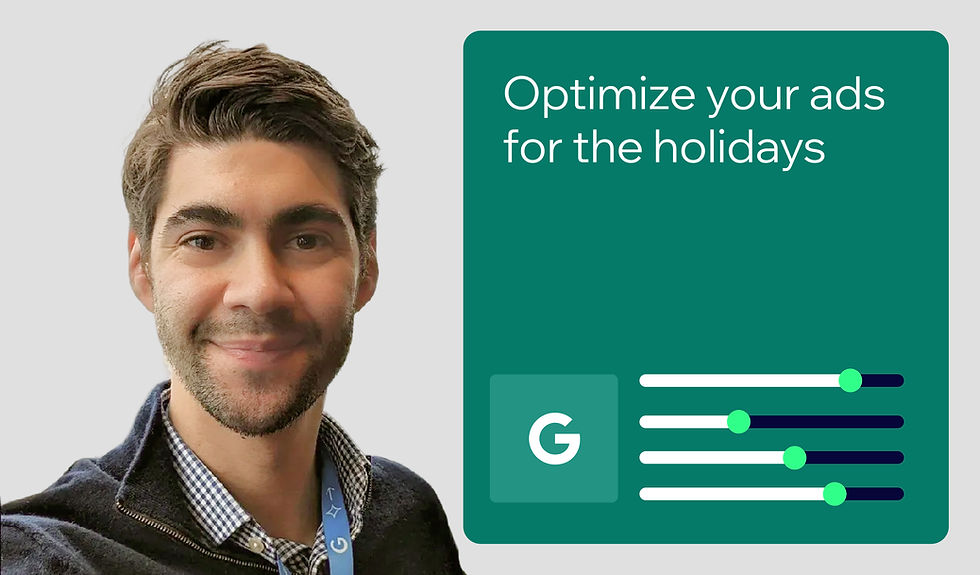When to use 404s for SEO
- James Clark

- Jan 23, 2024
- 16 min read
Updated: Aug 13, 2025
Author: James Clark

Errors are bad and need to be fixed, right? That’s not always the case when it comes to 404 errors on your website. These errors give a clear signal to users and search engines that a page is “Not Found”—which can actually be the right thing in many situations.
Let’s take a look at when these 404 errors matter for SEO (and why), how to find them on your site, when you should resolve them, and how to do so.
Table of contents:
What are 404 errors?
404 errors occur when a user requests a missing web page and the server responds to say “Not Found.” This can happen when a user mistypes a URL, an internal link is broken, the page URL has changed, the page is deleted, etc.
Whenever you visit a webpage, your browser requests it from that website’s server and the server responds. Along with the page’s content, the server will send a so-called “response code” or “status code”—a small note or label indicating whether the request has been completed. In most cases, the request will be successful and the server sends a “200 OK” status code.
But sometimes, the requested page can’t be found on the server. Perhaps it no longer exists, never existed, or moved (and we’ll look at all those scenarios in the final part of this article). In that case, the server will usually give a different status code: “404 Not Found.”
The “404 Not Found” status code is commonly called a 404 error, although it doesn’t necessarily indicate an error with your website. If a user requests a web page that doesn’t exist, the error may be on the part of the user doing the browsing.
Server status codes don’t mean much to the average user, so when a server returns a 404, a website will typically display a human-friendly HTTP error page. Sometimes, as you can see here with Google’s, the page will use the term “404”:

But, more often than not, they will simply say “Page Not Found.” Here’s the New York Times’ 404 page:

Incidentally, if you want to see any website’s 404 page, try going to a URL that is unlikely to exist. I tend to go /bananas, for example:
https://google.com/bananas or https://www.nytimes.com/bananas
But, you can use your own random word or nonsense phrase.
What are “soft 404” errors?
“A soft 404 occurs when a webserver responds with a 200 OK HTTP response code for a page that doesn't exist rather than the appropriate 404 Not Found. Soft 404s can limit a site’s crawl coverage by search engines because these duplicate URLs may be crawled instead of pages with unique content.” — Google Search Central
A regular 404 error is when a user requests a missing web page and the server responds to say “Not Found.” What if the page is missing but the server responds to say “OK”? That’s when we have a so-called “soft 404.”
It isn’t actually a status code, but a term used by Google and the SEO industry to describe this situation. You might also come across the term “hard 404,” which is just another name for a regular 404 (when the server gives the appropriate response code).
One scenario that results in a soft 404 is a page with no content: The server successfully serves the page (which explains the “200 OK” status code), but from a search engine’s perspective, the content is “not found.”
This might sound unlikely, but it happens surprisingly often with tag and category pages. If your web platform automatically generates a page for each category, and you create a category without assigning any content to it, you’ll end up with a page that has no content. This so-called “thin” page is a perfect contender for a soft 404.
Classifieds and eCommerce websites might also generate soft 404s if no stock is available for a search results page or combination of filters (as shown below).

Soft 404s are confusing for both users and search engines, so you should fix them wherever they occur. This is another scenario we’ll look at in the final section of this article.
If you’re not sure whether a page is returning a 404 response code or not, you can see for yourself using Chrome’s built-in Dev Tools.

What about 410 errors?
You may come across another response code that is very similar to a 404: “410 Gone.” While a 404 only indicates that the page is not found, a 410 means the page is permanently unavailable.
In practice (and especially from an SEO point of view), there’s little difference between the two. Google has clarified, for example, that “if you’re just removing content [from your website] naturally, then that’s perfectly fine to use either one.”
404 pages aren’t always bad
A 404 status code isn’t necessarily bad, and neither is a user seeing a 404 error page. It just means the page they tried to access couldn’t be found.
For example, let’s look at one common cause of 404 errors: mistyping a URL. A user wants to go to yoursite.com/news, and accidentally types yoursite.com/mews into their browser address bar instead (“mews” instead of “news”). That page doesn’t exist, so they get a 404.
Now, this isn’t a scenario you can prevent. Nothing is broken on your website—it’s purely a case of user error. The best thing you can do in this case is provide a 404 page that has as much value as possible for the user. Many sites, such as YouTube and the BBC, include a search box on their 404 pages, giving users a second chance to find the content they are interested in:

Besides being useful, your 404 page could be entertaining. Amazon’s 404 page currently displays one of the dogs of Amazon: “the dogs who help make Amazon a great place to work.” Each time you hit (or refresh) the 404 page, you’ll see a different cute dog:

This then encourages users to visit the “Workplace” section of the site and supports Amazon’s recruitment efforts, so it provides value to both the user and Amazon.
But, perhaps incentivizing users to visit your 404 page is a step too far: it will artificially inflate your 404 traffic, making identifying and (potentially) fixing 404 errors trickier.
404 errors for SEO
Just as 404 error pages aren’t inherently bad, neither are 404 errors necessarily bad for SEO. Google has said so consistently for more than a decade:

Why 404 errors matter for SEO
So if 404 errors aren’t necessarily bad, can’t be completely avoided, and don’t result in any sort of penalty from Google, why do they matter at all for SEO?
To answer this question, we need to look at how Google (and other search engines) treat 404s—including soft 404s. Google doesn’t want users clicking on search results that take them to pages that are “Not Found,” as that would be a poor user experience. So, it’s no surprise that Google removes those URLs from its index. This means they will no longer appear in search results.
That’s not the only action Google takes when it encounters 404s. As Google Senior Search Analyst John Mueller explained: “We generally reduce crawling a little bit of those URLs so that we don’t spend too much time crawling things that we know don’t exist.”
This can be a good thing, as it helps you manage your crawl budget (i.e., the number of pages a search engine bot will crawl and index on a given site, within a given time period). You don’t want a search engine to spend too much time crawling pages that don’t exist, as you would have to wait longer for it to crawl your new or recently updated content. This becomes more of a concern the larger your website is.
Even with Google crawling 404s less frequently, you can still lose a large chunk of your crawl budget to those pages. For example, here’s a site where 34% of requests are squandered on 404s:

Think twice about unpublishing and republishing content
The fact that Google crawls 404s less is something to bear in mind when you’re thinking about unpublishing content.
Let’s say you have a page with out-of-date content. You’re planning to update it soon, but you decide to unpublish the page in the meantime—leading Google to remove it from its search index.
Then, even once you update the content and republish the page, you may have to wait an uncertain length of time before Google recrawls the URL and adds it back to its index.
This would be frustrating with a single page, but imagine if it affected a whole section of your site. It would be better, if possible, to leave the page published and just update the content as soon as you can.
Requesting a recrawl
If you do temporarily unpublish a page and it gets removed from Google’s index, you can use Google Search Console (GSC; a free, invaluable SEO tool) to ask Google to recrawl the URL—that is, send its bot to visit the page again and attempt to read the content:

Even when you request a recrawl, as Google says, “Crawling can take anywhere from a few days to a few weeks.” And there’s no guarantee that a recrawl will result in Google adding the page back into its index.
Later in this article we’ll look at GSC in more detail, in particular how you can use it to identify 404s.
404s due to broken links
There’s another reason why 404 errors matter for your SEO: while they aren’t a cause of SEO problems, they may be a symptom. They could indicate anything from a typo in a single link all the way up to a major issue with your site structure or content.
Let’s take the example of a typo in an internal link (a link from one page of your site to another). Any user clicking on this link would encounter a 404 error rather than reaching the content they clicked through to. This is clearly bad for user experience and may result in the user leaving your site in frustration. If you’re an eCommerce business, you could miss out on a sale as a result.
But, the impact of a broken internal link can be greater than that. As we explain in our Hub article “The fundamentals of internal linking for SEO”:
“Internal linking is essential for any site owner that wants to rank their content on the first page of Google search results. This is because Google looks at the quality and quantity of internal links pointing to a given page to help it assess which pages are important on your site.” — Goodness Azubuogu, SEO Analyst at Trek Marketing
Our link (with the typo in it) isn’t pointing to the correct page, so isn’t telling Google anything about the intended destination. By fixing the link, we can better help Google understand the importance of that destination page, potentially improving its ranking in search results.
The same applies to inbound links (i.e., links to your website from other websites, also referred to as backlinks). Here, we could be talking about:
Links in marketing campaigns such as on social media
Links acquired naturally from other sites as a result of your high-quality content
Links acquired as a result of deliberate outreach and link building
If these links are broken, any users clicking on them will get both a 404 error and a subpar user experience. And again, you’re missing out on an opportunity to send Google a signal about the importance of the destination page. Of course, it can be harder to fix broken inbound links, as you may not have direct control over them!
Email newsletters and other broadcast emails are a bit of an exception. Google doesn’t crawl email newsletters (unless a web version also exists), so links here don’t help Google to understand your site—but they could still be broken and cause 404s.

So while 404 errors aren’t inherently bad for SEO, they present an opportunity for you to find and fix errors that might otherwise hold back your SEO (and UX). That’s why it’s a good idea to investigate all your 404 errors and decide, case by case, whether you should take action.
How to find 404 errors on your website
Before you can decide whether to act on your 404 errors, you need to be able to find them. There are a few ways to do that:
With an SEO tool, such as Google Search Console
In your content management system (CMS) or web platform
Using an analytics tool, such as Google Analytics 4
They each have pros and cons, so let’s look at them in turn.
Find 404 errors with Google Search Console
Google Search Console is a free SEO tool from Google that helps you understand how the search engine sees your website, including information on any 404 errors it has discovered.
To use GSC, you first need to verify your site to prove you own or manage it. Our complete guide to Google Search Console has instructions on doing this.
Then, within GSC, go to the Page Indexing report (Pages > Index). This shows you how many pages of your website Google has added to its index—and how many it has omitted.
Scroll down a little and you’ll see a table listing various reasons why pages aren’t indexed, along with the number of pages affected by each reason:

One of those possible reasons is “Not Found (404).” (You may also see “Soft 404” or “URL blocked due to other 4xx issue”—Search Console Help provides a full list of possible non-indexing reasons.)
If you do have pages that are “Not Found (404),” click on this reason to see:
The number of pages affected
A graph showing the trend over time
Some example pages with this non-indexing reason
The last time these pages were crawled

Use the EXPORT option at the top of the report to export a list of affected pages in CSV, Excel, or Google Sheets format (note: Google caps this at 1,000 pages).
You could fix those 404s, wait for Google to recrawl the pages, and then export another batch of 1,000 URLs—but this would be very slow. And, besides, I’ve already shown you that not all 404s are unwanted.
You might be wondering whether this data is available via an API instead. Unfortunately, while Search Console does have an API, it doesn’t cover indexing data.
If you find yourself hindered by these limitations, consider one of the other methods of identifying 404s.
Find 404 errors on Wix or other web platforms
Your CMS or web platform may also provide you with information on 404s (although sometimes a plugin or extension is necessary).

Wix gives you this sort of insight out of the box (as shown above). Here’s how you find it:
Log in to your Wix dashboard
In the main menu, go to Analytics & Reports > Reports
Scroll down to the SEO section of the page
Click Show more reports
Click on Response Status over Time
By default, the report shows a bar chart so you can spot trends—but switch over to the “Table” view if you want to dive into the details. Use the “Response status classes” search filter at the top to show only 4XX responses (this includes 404s, 410s and other so-called “client errors”).
For each 404, you’ll see the page affected, the date of the first hit, the date of the most recent hit, and an overall count. This will let you identify the biggest issues first and make the most effective use of your time—important if you have a lot of 404s! Click the Download option to export your data as a CSV, Excel file, or image, and continue working on it outside Wix.
If your CMS or platform doesn’t provide you with any information on 404s, you may be able to get it directly from your server logs instead. These text files are a record of server requests (including response codes) and can often be accessed through your hosting account. Your web host should be able to provide instructions on how to do this.
Find 404 errors in Google Analytics
Finally, you can also track 404 errors via analytics tools, such as Google Analytics 4 (GA4). This is easiest if your 404 page has a unique page title such as “Page Not Found” or “404 Error.”
You can then build a report that shows pageviews for any pages with that page title. Looking at the URL (page path) dimension will show you where the 404s are happening.

Unlike the Google Search Console approach, this won’t detect soft 404 errors. It also only detects pages that are not found, rather than images or other file types. However, it may pick up on 404s that Search Console misses—such as those resulting from broken links in email newsletters.
Analytics Mania has a comprehensive guide to tracking 404 errors in GA4, whether or not your 404 page has a unique page title (two different methods).
404 error examples and fixes
Now that you’ve found your 404 errors, what action should you take? That depends on the cause of each 404. Here are some common scenarios and a fix for each.
The page URL has changed
A page URL might change even if you don’t edit it yourself. Depending on your platform, renaming or moving the content could trigger a URL change.
Let’s say your URL structure for an individual post is:
Moving the post from category A to category B could change the post URL—as could changing the post name.
Your platform or CMS might automatically put in a redirect from the old URL to the new one (which is the case whenever you change a Wix page’s URL slug), but if it doesn’t, anyone coming into the old URL (through an internal or external link) will encounter a 404.
The right approach here is to put in a redirect yourself. In this case, you want a permanent or “301” redirect—it’s called this because it returns the status code “301 Moved Permanently.” You may be able to add the redirect directly in your web platform or CMS, or you may need to edit your web server configuration files.
In addition to helping your users reach the content they want, the redirect will pass any link equity to the new URL, so your organic search rankings and traffic won’t suffer.
If you can, you should also update any links so they point directly to the new URL. This is to prevent redirect chains if the content moves again in future (see the image below).

One redirect is fine, but you want to avoid situations where Page A redirects to Page B, which redirects to Page C, and so on. This adds to page load times and may affect your crawl budget.
To see whether there is a redirect chain already in place for a particular URL, use a tool such as Redirect Checker. This will show you the redirects it takes to get to the destination page, along with the status code at each point. For example, it takes two redirects to get from the HTTP non-www version of my homepage to the HTTPS www version:

Finally, you will want Google to discover, crawl, and index the new URL. The redirect you’ve put in place should help this happen, but you could also request a crawl in GSC.
The page has been deleted
Deleted pages are another common cause of 404s. Your course of action here depends on why you deleted the page. If you deleted it because you merged it with another page, or because it’s very similar to other content on your site, you should absolutely set up a 301 redirect.
However, if you deleted the page and you don’t have any other relevant content on this topic, then just leave the 404 in place. “Not Found” is the correct server response in this situation.
Don’t be tempted to redirect a deleted page to irrelevant content, or indeed to your homepage. Google has said in the past that it could see this as a soft 404, so there would be no SEO benefit from doing so. It could also be confusing to users.
You should, however, remove any internal links to the deleted page. This will help prevent user frustration should someone click through to missing content. The URL Inspection Tool in Google Search Console will tell you how Google discovered the page, which can help you identify where these broken links reside:

However, this might not be the only link. So a more efficient option might be to use an SEO tool, such as Screaming Frog, to crawl your site and generate a comprehensive list of internal links (the free version is fine for sites with less than 500 URLs).
A user mistypes a URL
We’ve already looked at a scenario where a user accidentally types “/mews” instead of “/news” and gets a 404 as a result. If this is a one-off, there’s nothing you can do about it. But if the same misspelling keeps happening, you may want to put a 301 redirect in place from the misspelled URL to the correct one. As Google recommends:
“If the URL is a commonly misspelled or alternately spelled word or URL (for example, example.com/flights/canceling versus example.com/flights/cancelling -- notice the extra ‘l’ in ‘cancelling’)... then map your common misspellings or alternate spellings to the same page on your site using redirects or some other mechanism.” — Google Search Console Help
A mistake in a link
404s can also happen when someone links to one of your pages but makes a spelling mistake in the link itself. This means that the link ends up pointing to a non-existent page.
If this is an internal link, the solution is easy: fix the link! But if it’s an inbound link, things can be a bit trickier. You could reach out to the referring website owner and ask them to fix it. After all, they thought your content was valuable enough to link to in the first place. However, they may be unable or unwilling to do this.
The next course of action would be to 301 redirect the non-existent page through to the intended destination. That way, anyone clicking on the broken link will be taken through to the correct content—and that page will gain link equity from the inbound link.
Spammy backlinks
Your site may attract spam or fake backlinks that result in 404s. These links are often generated programmatically (i.e., in bulk, using a script or other automated process) and point to pages that have never existed on your site.
Here, “Not Found” is the correct response, so you can safely leave these as they are. There’s no need to try to fix them or “Validate Fix” in GSC.

No content (soft 404)
With a soft 404, there’s a mismatch between the server response (“200 OK”) and the page experience—and it’s this mismatch that confuses both users and search engines.
The solution is to bring the two in line. This usually means one of the following courses of action:
Optimizing by adding content to the page
Deleting the page to ensure the server responds with a regular 404.
301 redirecting the page to another, relevant page that does have content
Add 404s to your regular SEO auditing and maintenance
Now you know what 404s are, how to find them, and what to do (or quite possibly not do) about them.
But, checking your site for 404s isn’t a one-off job. It’s an ongoing task that will help you pick up on problems with your website or marketing as soon as possible, minimizing harm to your business.
For the best site health, you should come up with a process for monitoring your 404s regularly. Verifying your site with Google Search Console is a good first step, as this free tool will email you if there is a sudden increase in pages giving this error.
For larger sites, you may prefer to set up 404 tracking in Google Analytics 4 or another analytics tool. You could even then pull this data into Looker Studio and automatically email yourself a one-page report each month. It doesn’t matter exactly how you do it, as long as it is something you can keep doing.
Don’t let your process for identifying 404 errors be “Not Found”!

James Clark is a web analyst from London, with a background in the publishing sector. When he isn't helping businesses with their analytics, he's usually writing how-to guides over on his website Technically Product. Twitter | Linkedin