Technical SEO for eCommerce: A step-by-step guide to getting your online store crawled and indexed
- Joshua George
- Oct 8, 2024
- 13 min read
Updated: Jul 31
Author: Joshua George

Selling products online starts with getting those products in front of your potential customers. If you want to use Google to do that, then you need to ensure that your products and content are discoverable.
This is where technical SEO comes in. By pairing your critical thinking with the best practices I’ll explain in this guide, you can maximize the odds of getting your products to show on Google as well as improve user experience by speeding up load times and prioritizing usability.
Let’s learn how to approach technical SEO for eCommerce websites for better rankings and even better revenue.
Table of contents:
Why online stores need technical SEO
Technical SEO helps ensure that search engines can crawl and index your online shop’s web pages by optimizing your site’s:
User experience (load times, functionality, etc.)
Security
Architecture
Structured data
Etc.
When properly optimized (as I’ll show you in the following sections), these elements tell search engines about the relationship between your pages while encouraging users to peruse your offerings and, ideally, make a purchase.
While technical SEO will never be more important than relevance for Google (or for your audiences), the search engine has said that your page experience (which depends on your technical SEO) can be a tie-breaker, making it potentially even more important for store owners in highly competitive sectors.
Technical SEO for online stores: Get started step-by-step
Now that you know why technical SEO is a foundation for pretty much every successful eCommerce site, let’s delve into specific practices that can help search engines find your site pages faster and more efficiently:
01. Establish a baseline by benchmarking your shop’s SEO performance
To better understand the current state of your online shop’s SEO, you must establish metrics and key performance indicators (KPIs) to monitor. These can include:
Organic traffic — The number of visitors coming to your site from unpaid search engine results.
Keyword rankings — The positions your website holds in search engine results pages for targeted keywords.
Clicks — The number of users who click on your site’s listings in search engine results pages (SERPs).
Impressions — The number of times your pages appear in SERPs.
Bounce rate — The percentage of visitors who leave your site after viewing only one page.
This data can also give you clues to identify potential issues hindering your site’s organic visibility. For example, if you’ve properly mapped your keywords to your store pages, then Google Search Console (GSC) not only tells you about how pages perform for those keywords, but it can also tell you about duplicate content, redirect errors, and other issues that impact your SEO.
To get started, use a rank tracking tool to monitor the keywords you’re optimizing for (you need to do this for your own domain but it can also be enlightening to track your competitors keyword rankings as well). A third-party tool like SE Ranking can help you get the job done—just enter the keywords you want to track to receive daily updates on your pages’ ranking positions.
If you connect SE Ranking with your GSC account, you can add the search terms you’re getting impressions from on Google Search as well.

If you want data directly from Google Search (and for free), use GSC to check out which queries Google shows your site pages for and their average positions. Unlike third-party rank tracking tools, this tool shows you your site’s organic traffic or its pages based on the queries they’re ranking for.
In GSC, select Performance > Search results from the left-hand navigation menu to see your eCommerce site’s traffic overview. You can see your site’s traffic trend over time (as far as 16 months ago) and assess whether your SEO efforts have improved its traffic.

Scroll down to see the Queries tab, which shows a table with the number of users who see your pages for particular keywords (impressions) and how many are clicking on them (clicks).

If you want to analyze page-level traffic, select the Pages tab, choose the desired page from the table (you can even sort by clicks or impressions), and then click the Queries tab to see the keywords that specific page ranks for (and receives traffic from).
The data from these tools help you evaluate your store’s SEO to see whether your strategies and tactics are ultimately helping out your revenue. It allows you to see patterns and trends in your site’s performance in search results, which can uncover potential issues to resolve before diving further into technical SEO improvements or as a way of identifying them in the future.
02. Conduct a comprehensive SEO audit
Once you finish your initial SEO analysis, conduct a technical SEO audit of your store. This allows you to look deeper into the problems holding back your site from ranking higher.
Instead of scrutinizing keyword optimization and content quality, an SEO audit focuses on factors that affect the crawlability and indexability of your eCommerce website.
In other words, a poorly constructed website makes finding its pages more difficult for search engines. As a result, they may not show up on SERPs for their respective keywords.
If this is your first time conducting this type of analysis, I recommend Ahrefs Webmaster Tools (sign up for free). The only requirement is that you need to connect your GSC account to verify site ownership.

After verifying with your GSC account, you can run the SEO audit (which could take hours depending on the size of your site). If you have a lot of URLs and files, expect the audit to take longer.
Once the tool is done auditing your site, you will get a ‘Health Score’—the higher the score, the more technically sound your site is. To help you make sense of the score, the results also show you the issues your site suffers from and recommendations to address these problems.
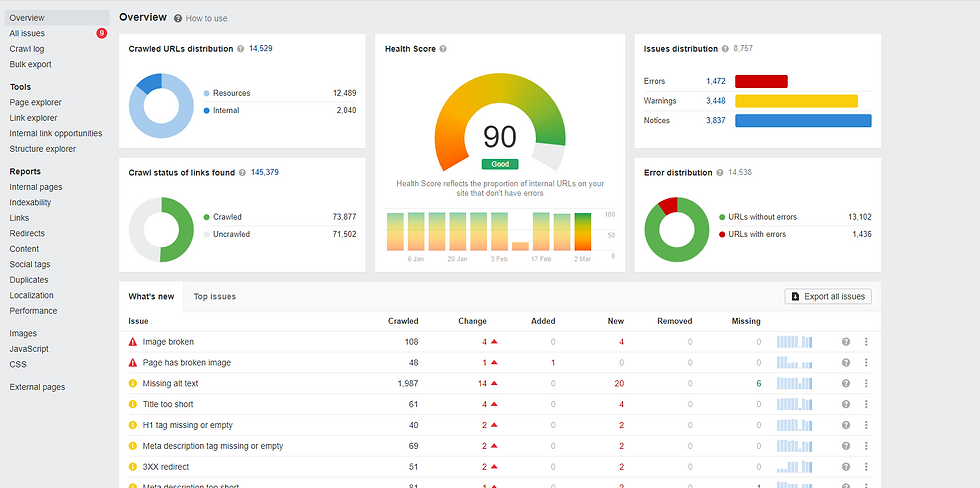
In addition to a tool-based SEO audit, it’s also a good idea to:
Use the inurl:-https Google search operator to find URLs indexed by the search engine without an SSL certificate. This issue (called ‘mixed content’), happens primarily due to faulty site migrations.
Check for site pages written for a specific year using the intitle:[PreviousYear] search operator. This lets you find pages you need to update and optimize for the current year.
Add (or remove) a trailing slash to a page URL (e.g., https://example.com/fish to https://example.com/fish/) and see what happens. Some sites would redirect to the previous URL, while others would show a different page altogether (or point to a 404 page). If the latter happens, it’s best to investigate further why this is happening.
Browse the site for an hour and explore its pages and features (like an actual visitor would). This will help you spot issues that no other tool can ever find, like usability, lackluster CTAs, and more.
Moving forward, you can use the information from your audit to determine factors affecting your site’s technical SEO, which I will further discuss below.
03. Secure your site for customers
For online stores, strengthening website security is a top priority because it protects both your customers and your business.
From an SEO standpoint, making your site as safe and well-protected as possible can help increase search rankings.
More importantly, website security allows you to gain trust with potential customers, paving the way for them to purchase on your site without putting their personal information at risk.
The best and easiest way to secure your eCommerce site is to install a SSL certificate on your domain to enable HTTPS. This encrypts almost all the information between the client or visitor and the site, preventing unauthorized access and ensuring confidentiality.
This means that every time visitors enter their credit card information, an HTTPS site obfuscates the details they entered so hackers won’t be able to see them and steal the information.
HTTPS is automatically enabled on your site when using Wix as your eCommerce platform, among other security measures.
04. Optimize website architecture and URL structures
When structuring your eCommerce site, aim to make the site as flat as possible. This means all your site pages should take three or fewer clicks to access from the homepage.
By making your click depth as shallow as possible (which is a good thing), you not only make the pages more accessible to visitors and help them find what they’re looking for, but you also help search engines crawl and index these pages much more easily.
Some online shops ignore the value click depth brings to their SEO. Not linking their pages closer to the homepage forces search engines to work harder to dig deeper into your site and find the pages. And because search engine bots have a limit on crawling your site (AKA ‘crawl budget’), this greatly reduces the chances that they’ll show your pages properly in search results (if at all).
Crawling and indexing becomes even more difficult for search engines if you have orphan pages (i.e., pages with no internal links pointing to them). Since Google relies on links and your sitemap to discover your pages, if your page has no links pointing to it (and isn’t included in your sitemap), then it probably won’t show up in search results.

Avoid these issues by planning your website architecture before building your site pages (if your site is already live, then you can plan this out for your next website overhaul). Plot out how the pages will not only link from the homepage but to each other as well. Ensure all pages have at least one link each to eliminate orphan pages.
Building content silos, which are groups of related pages interlinked with one another, is a good approach to site structure. Each silo has a pillar page (or a product page, in the case of eCommerce sites) and supporting articles that link to the page.
There are many ways you can interlink these pages with each other to form a silo; Kyle Roof’s approach is one of the better ones, especially if you also have a comprehensive article that works as a pillar page. You can even combine related silos with product and article pages as pillar pages, like in the diagram below.

Building silos this way helps you inform search engines of the relationship among the pages on your site. By grouping related pages closely together, Google can better assess your authority on the topic, potentially helping your content and products on the SERPs.
05. Ensure important pages are crawled and indexed
Even if you optimize your site architecture, search engines won’t show your pages in search results if you inadvertently set them to noindex.
You can refer to Google Search Console to double-check unindexed pages on your site. In the left-hand menu, go to Indexing > Pages to see the pages that have been indexed and deindexed over time. The report also shares reasons why some pages aren’t indexed so you can make the necessary changes.

For pages that are crawled and currently not indexed, you can try submitting requests to index the page (as shown below).

If important pages aren’t getting crawled, check your robots.txt file to ensure that you haven’t disallowed search engines from crawling those pages.
You can also facilitate crawlability by setting up a sitemap that includes these pages. Search engines use sitemaps to identify the pages on your site that are available to crawl.
After configuring your sitemap, submit its URL to your Google Search Console (go to Indexing > Sitemap).

06. Identify and address 4xx pages
4xx status codes refer to pages that can’t be found. When visitors land on these pages (perhaps via a mistyped URL within an internal link), they encounter an error page instead of the page they were looking for, disrupting their user experience. If left unaddressed, 4xx pages can leave a bad impression on your users and may cause them to abandon your website. For the same reason, this may cause your site to drop in search rankings as well.
To check for 404 status codes in GSC, go to the Page Indexing report (Pages > Indexing) and select “Not found (404)” or “Soft 404” in the table beneath the chart.

If your site has pages with 404 status codes, either recover the page and restore them to their 200 response code state or redirect their URLs to a relevant page.
Other 4xx status codes, like Unauthorized (401) and Forbidden (403), may appear properly to users but be difficult to crawl for search engines. In this case, you need to find the right solutions for each issue, including clearing your browser cache, modifying your file permissions, and restoring your .htaccess file.
07. Identify and assess 3xx pages
In the section above, I mentioned redirecting non-existent URLs to relevant ones on your site to fix 4xx errors. However, redirection (or 3xx status codes) may also pose issues for your online shop. Not all are necessarily problems, but they can become problems if you don’t address the potential issues they could be causing.
For instance, you redirect a URL on your site that no longer exists to a different page, but some of your pages still link to the non-existent page. While the link automatically redirects users to the new page, loading this page takes longer due to the redirection rule. Ideally, instead of keeping the old links in place, you would update them by linking directly to the new page instead.
If you’re using Ahrefs’ Webmaster Tools to audit, then the Audit Report should reveal these issues under the Redirects section (as shown below). You can also go to the Page Indexing report in GSC and review the “Page with redirect” section.

You need to analyze the pages individually to see whether you need to take action.
Here’s a scenario: You unknowingly used a 302 redirect instead of a 301 redirect. The former (302) indicates that the redirect rule is temporary, meaning the original page retains its link equity and search engine rankings. The latter (301) is when you want to permanently transfer the authority of the redirected page to the new one.
In this case, you want to change the 302 redirect to a 301 if you removed the old URL or it no longer exists. This enables you to help search engines show the correct page on SERPs.
08. Manage and canonicalize duplicate content
Duplicate content refers to when two or more pages on your site contain the same content. This can happen when you copy the same generic product descriptions provided by the product manufacturer and have different URLs for variations (size and color) but have the same content across all those variants’ URLs.
As powerful as search engines are, they only provide limited resources for crawling your site (i.e., ‘crawl budget’). In this case, duplicate content becomes an SEO issue by allowing search engines to crawl multiple versions of the same URL. This can cause your site to exceed its crawl budget, preventing search engines from indexing all the pages you want people to find in organic search.
To optimize your crawl budget, review duplicate content issues in your site audit report. This typically shows you pages with the same text, title, meta description, and header tags.

This technical SEO issue can result from keyword cannibalization. It’s possible you ran an ad campaign for a page with URL parameters (to track its performance) only for Google to index these URLs as unique.
You can fix this by establishing the rel=”canonical” version of the page. When enabled, search engines are directed to ignore the URL variations with parameters and only index the page with the canonical tag.
09. Implement breadcrumb navigation
Breadcrumbs are links (generally on top of the page, just below the header) showing your site’s page hierarchy.
They help search engines (and users) understand the site’s structure and allow them to crawl the pages on these navigational links easily.
For Wix store owners, setting up breadcrumbs on your eCommerce site is easy. You only need to enable the Dev Mode to add breadcrumbs from the Menu & Anchor elements.

10. Speed up site pages
Website speed is a ranking factor because it can affect visitors’ user experience. The longer your site pages take to load, the greater the chances visitors will leave your site and seek out alternatives instead.
To avoid this, choose a lightweight theme or design for your website. After deciding on a theme (or if your site is already live), run your site on Google PageSpeed Insights to see how fast and efficiently your site loads.

PageSpeed Insights shows your site’s overall score across various factors as well as ways to improve the score under the Diagnostics section.

Triage these issues and take them to your dev team to see how they can help. Bear in mind that you may need to secure buy-in from additional stakeholders to get your technical SEO recommendations implemented.
11. Compress images
Image file sizes are another factor that affects site speed. This is crucial for eCommerce sites due to the volume of high-quality images used for product pages.
If your website’s CMS doesn’t automatically optimize your image file sizes (Wix does), then you’ll need to use bulk image compression software to reach a middle ground between image quality and user experience.
12. Set up a responsive, mobile-friendly design for your store
Google uses mobile-first indexing, in which the search engine prioritizes your site’s mobile version for the purposes of indexing and ranking. If your site still uses an outdated, unresponsive design that doesn’t adapt to the visitor’s screen size, don’t expect your site to appear at the top of SERPs (or even rank at all, for that matter).
For Wix store owners, mobile-friendly versions of your site are created from your desktop site.
13. Add structured data markup
To help increase your click-through rates, provide search engines with more context about your page via schema markup. This provides structured data that communicates what your page is about.
More importantly, search engines can show the structured data as rich snippets in search results (as shown below).

Check your site audit report for structured data issues. Auditing tools will identify pages with schema.org validation errors.

View the issue for each affected page so you know what pages search engines have problems reading your schema markup on.

Wix Store pages come with pre-formatted structured data, but if you don’t have structured data on your pages, you can create markup using the Schema Markup Generator by TechnicalSEO.com. Choose the markup you wish to create and fill in the blanks with the page information.

After you generate the code, implement it on your web page and repeat the process for all relevant pages.
Once you’ve done this on all your eCommerce site pages, run another SEO audit report to see if there are issues with the newly created markup or if the codes you tried fixing still have ideas.
Combine technical SEO, content, and backlinks for superior eCommerce SEO
Remember, just because search engines can easily find your online store doesn’t automatically mean your pages will appear at the top of Google Search. Technical SEO is just one extension of your SEO strategy.

You also need to cover your store’s on-page SEO by optimizing for the appropriate keywords that give you the best chances of getting in front of potential customers.
And, you may even want to launch an off-page SEO campaign for building backlinks on authoritative sites, which might involve outreach campaigns or taking on an agency partner.
By ensuring that your SEO strategy is firing on all cylinders, starting with technical SEO, your eCommerce website is well on the way to generating the traffic it deserves!
Joshua is the founder of ClickSlice, a results driven SEO agency in London. He has almost a decade of experience as an SEO consultant and has provided SEO training for the British government.Twitter | Linkedin




