Image resizer
Resize your images to the exact dimensions you need for any project or platform, while maintaining the best possible quality.
or
Drag and Drop
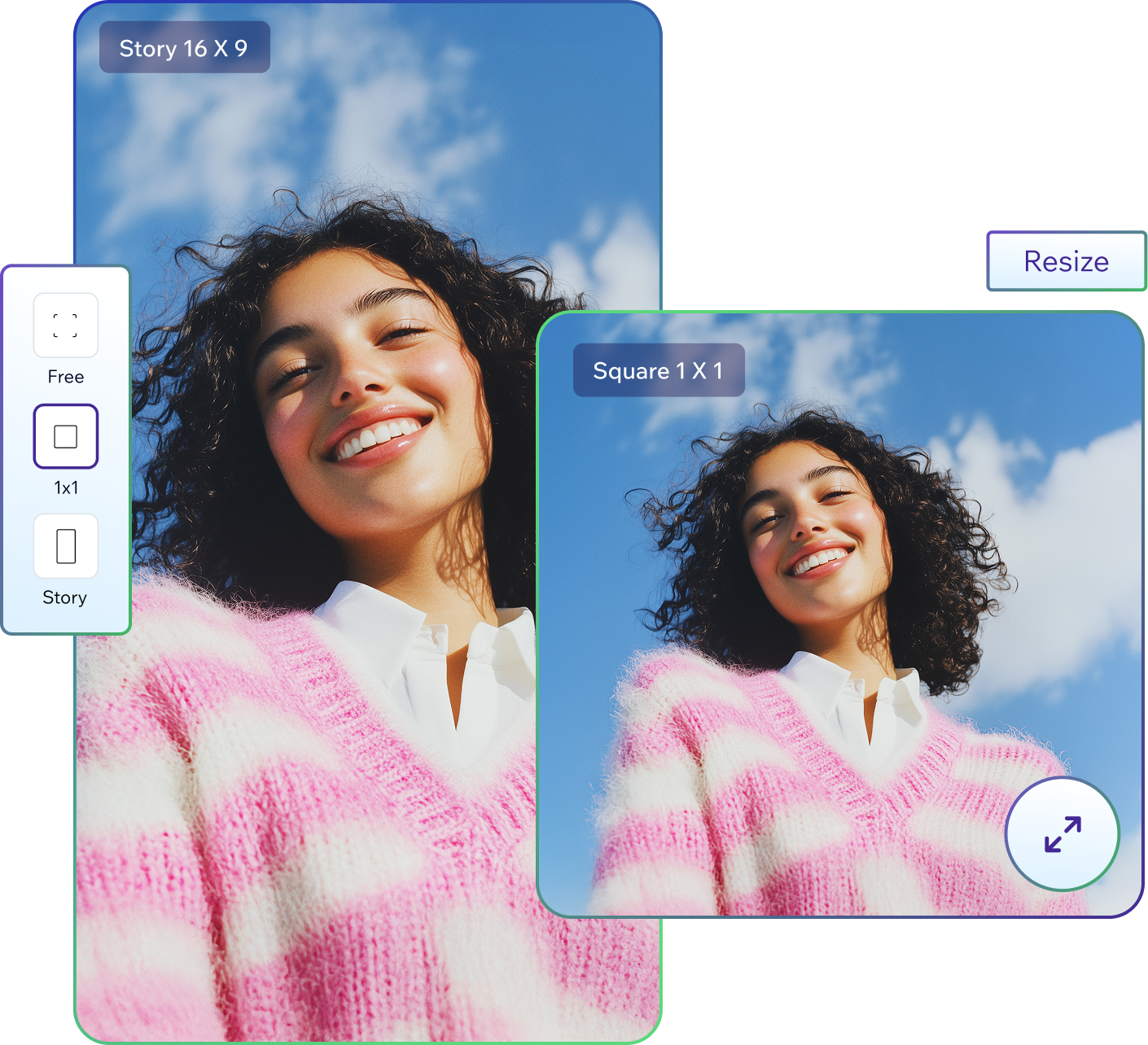
Give your image a new dimension

Find the perfect fit faster
Every platform has different image size requirements, so save time by resizing to preset dimensions for Instagram, YouTube, Facebook and others. Or, enter a custom width and height according to what you need.
One resize fits all
If you need to resize the next five photos you plan to post on Instagram, use the free image resizer to do them all at once. Add multiple images, select preset or custom dimensions and change the sizes all together with less effort.


Change the size, keep the sharpness
The online image resizer preserves the quality of your original image when you change up the width and height. Your resized image will still look great wherever you plan to use it.
How to resize your images
Follow these simple steps to resize your images quickly while preserving the image quality.
1. Upload your image
Click upload or drag your image into the designated area. We support all common image formats.
2. Sign in or create a Wixel account
To view your uploaded image and resize, you’ll need to log in or create a free Wixel account.
3. Choose the size you want
Select from preset sizes or enter custom dimensions. Our tool maintains aspect ratios for consistent results.
4. Adjust quality settings
Set compression level and format options to balance quality and file size for your specific needs.
5. Download your final image
Save your perfectly sized image in your preferred format, ready to use anywhere you need it.

See what else Wixel offers
FAQs
What is the image resizer?
The image resizer is a free, browser-based tool that changes an image’s pixel dimensions to the exact size you need while preserving as much visual quality as possible. It is built for creators who must meet platform size rules for Instagram, YouTube and Facebook, as well as teams that need on-brand assets for websites, presentations and ads. You can resize a single photo or a full batch so entire campaigns stay on brief.
You can use the image resizer to:
Match precise width and height for any platform or specification.
Scale up or down with quality-first processing.
Create uniform sizing across many images in one pass.
Resizing keeps the whole image and changes its dimensions. If you need to change framing instead, use the image cropper to trim edges or recompose before you resize. For best practice on file types, sizes and performance when adding visuals to sites, check out our guide on optimizing media and recommended image guidelines.
How does the image resizer work?
It resizes your images to exact pixel dimensions while protecting detail, so you get the right size without stretched faces or fuzzy edges. You add your images, sign in to your free Wixel account, then pick either a ready-made preset for platforms like Instagram, YouTube or Facebook, or type a custom width and height. The aspect ratio lock keeps proportions intact as the tool scales the image. You can also set compression and output format to balance sharpness with a lighter file, and process a whole batch in one pass before downloading everything together.
At a glance, Wixel's free image resizer offers:
Presets for common platforms plus custom width and height.
Batch resizing for multiple images in a single run.
Aspect ratio lock to prevent distortion.
Quality and format controls for the right file size and clarity.
If your resized assets need clean cutouts for products or profile shots, pair them with our free background remover.
How can I resize a photo without losing the quality?
Resize with minimal quality loss by matching the exact pixel size you need, keeping the original proportions, and compressing your images carefully. Aim to reduce or hold size rather than push big upscales, and choose an output format that suits the content so edges stay clean and details remain crisp.
Follow these steps to resize your images with minimal impact on their quality:
Choose a preset or enter custom dimensions that match your desired output.
Keep the aspect ratio lock on so faces, logos and products don't become stretched.
Set the quality slider high for hero images and lower it only as far as needed.
Pick the right format for the job, using JPEG for photos, PNG for transparency and WebP where supported for smaller files with balanced quality.
Check the result at 100 percent zoom and re-export with a slightly larger size or higher quality if it looks soft.
If you want to change the file type after resizing, convert it with our free image converter so you keep your new dimensions while switching between popular formats like JPG, PNG, or WebP.
Do I need to pay to resize images?
No. Wixel’s image resizer is free to use. You simply sign in or create a free account, then you can resize as many images as you need. The tool supports preset sizes for platforms like Instagram, YouTube and Facebook, or you can enter exact pixel dimensions. It also lets you process multiple images in one go, and balance file size with quality using simple controls. When you're done, download your resized files and they're ready to use anywhere.
With a free account you can:
Resize single images or full batches.
Use presets or set custom width and height.
Keep proportions with the aspect ratio lock.
Adjust quality and output format before download.
Your free Wixel account also unlocks other creative tools at no cost. Use the AI image extender to "pull" visuals in any direction while preserving a natural, cohesive look, or explore new styles in the AI image generator to turn simple prompts into fresh concepts.
Can I resize a photo for Instagram or Facebook?
Yes. Wixel’s image resizer has presets for every Instagram and Facebook post type, so you can hit the exact size without guessing. Square, portrait, landscape, vertical stories, reels, cover images and more are all covered. Just pick the option that matches your post and the tool sets the pixels for you. If you already know the size you want, you can enter custom dimensions instead, and the aspect ratio lock keeps proportions intact as you resize.
Batch work is built in, which makes planning around a content calendar easy. Add a set of images, choose the right preset once, and resize everything in a single run. Adjust quality to balance clarity with a lighter file, then download your ready-to-post assets together.
When the sizes are set, drop your images into our free social media templates to style posts quickly with on-brand text, backgrounds and accents.
Why should I resize an image?
Resizing makes your visuals fit their destination and perform better. Platforms and layouts expect specific pixel sizes, so matching those dimensions prevents awkward crops, blurry scaling and cut-off subjects. Smaller sized files also load faster, which helps user experience and can support better engagement across feeds, galleries and pages.
Here are some of the key reasons to resize your images:
Meet exact platform specs for posts, covers and ads.
Keep aspect ratios intact so faces and logos don't distort.
Reduce file size for faster load times and smoother sharing.
Prepare batches for campaigns and content calendars with one pass.
After resizing, you should polish color, contrast and text overlays in Wixel's free photo editor so your images land with the exact tone you want.
What tool is best for resizing images?
The best tool for resizing images is the one that turns size requirements into clean, ready-to-use files with minimal effort. It should run in your browser, preserve detail, and handle single images and batches without fuss. It should also offer social presets for platforms like Instagram, YouTube and Facebook alongside exact custom sizes, keep proportions automatically so nothing looks stretched, and let you balance image quality against file weight before you download. That is precisely what Wixel’s free image resizer is built to do.
When evaluating which tool is best for image resizing, look for:
Presets for common platforms plus precise custom width and height.
Batch resizing so whole sets match in one pass.
An aspect ratio lock to prevent distortion.
Quality and format controls to hit clarity and file size targets.
Fast, watermark-free downloads.
Can I resize multiple images at once?
Yes, you can resize multiple images at once in Wixel’s online image resizer. Add a set of files, sign in to your free account, choose the aspect ratio you need, and the tool applies the same settings across every image in a single run. The aspect ratio lock keeps proportions intact while sizes change, so faces, products and logos don't distort. Batch resizing is ideal for content calendars, campaign sets, thumbnails and ad variants where everything needs to match.
Here's what makes batch processing so useful:
You get one preset or custom size applied to the whole set of images.
Consistent pixelation across mixed shots and orientations.
Shared quality and format settings for predictable results.
Faster prep for weekly or monthly posting plans.
When you’re done, drop your resized set of images into the invitation maker to build event graphics in minutes—same dimensions, quick typography tweaks, polished results.
What’s the difference between cropping and resizing an image?
Cropping changes what is included in the frame by cutting away pixels at the edges. Resizing changes the pixel dimensions of the whole image so it fits a required width and height. Think of cropping as composition and focus, while resizing is scale and delivery. You often use both on the same asset to get the right subject framing and the exact pixels a platform expects.
Here's a quick breakdown of the key differences between cropping and resizing images:
Cropping removes areas of the photo to reframe the subject.
Resizing keeps the whole photo and scales it to new dimensions.
Cropping can change the aspect ratio to match a target layout.
Resizing should keep the aspect ratio locked to avoid distortion.
Cropping preserves native detail in what remains of the image.
Resizing down is safe for quality, resizing up can soften detail
If framing is an issue, tighten the shot with the circle image cropper for round avatars and badges or the square image cropper for grid-friendly posts and thumbnails.
Can I resize a WebP or PNG image online?
Yes. Wixel’s image resizer supports WebP and PNG, so you can upload either format, set exact aspect ratios, and download clean results that look sharp on any platform.
Pick a preset for common social sizes or type the width and height you need. The aspect ratio lock keeps proportions intact, which helps avoid stretched faces, fuzzy edges, and squashed logos. If you're preparing a campaign or content calendar, add a full set of images and resize them together in one pass.
When exporting, choose the format that best fits your goals. Keep WebP or PNG when you want modern compression or transparency, or switch formats if a client or platform needs something else.
Create with confidence
This file type isn’t currently supported
We support most popular file types including: .jpg, .jpeg, .png, .heic, .heif, and .svg. Please also make sure your file size is 25MB or less.


