Instantly generate a QR code for a URL
Select content type
Enter Content
You’re all set to
download your QR code.
QR code preview
Choose Colors
Background
Dot
Sign up for a free Wix account to get your QR code.
Send people directly to your link
What does the Link to QR Code Generator do?
With our Link to QR Code Generator, you can change any URL to a QR code that sends people to a specific site, landing page or social media profile. You can use QR codes to share your portfolio, sell products, host events and much more. Create a website or use our Landing Page Builder to make a strong first impression and showcase your business, your way. Check out more free tools to help you build and grow your brand online.
Benefits of using QR codes
QR codes are a convenient way to engage your existing customer base, as well as attract new leads. They can help to differentiate your brand from competitors and create interactive experiences your customers will remember. Plus, when you make a QR code for a link, you can cut down on printing costs but still share all the information you need in an accessible digital format.
Why should I generate a QR code for my URL?
When you turn a link into a QR code, it makes it quick and easy for people to access. Since there’s no need to remember or manually type the URL into a browser, QR codes are a great solution for networking or reaching customers on the go. They can help you to reach many marketing goals, such as growing your email list, social media following or online reviews.
How to scan a QR code
These days, most smartphones have built-in QR scanners within the native camera app. All you have to do is point your camera at a QR code to scan it and access the information you’re looking for. If your device does not have a built-in QR scanner, you can download a third party QR code scanner app instead. Find out more about QR codes and how you can use them in your marketing.
Create different types of QR codes
Engage your clients or customers, share information and create interactive marketing campaigns. Use our QR Code Generator, or choose the QR code types that fit your business needs.
How to turn a link into a QR code:
Follow these 6 simple steps to turn your URL into a QR code.
01.
Select content type
Choose the URL option as the type of content you’d like to share when people scan your QR code.
02.
Add relevant details
Fill in the URL to which you’d like to send people when they scan your QR code.
03.
Customize your code
Pick the size and customize the colors of your QR code’s background and dots to match your brand.
04.
Download QR code
Click the download button and choose the type of image: SVG, PNG or JPG.
05.
Test QR code
Before sharing, check that it leads to the right URL using a QR code scanner like a smartphone camera.
06.
Share your code
Add the image file of your QR code to business cards, product packaging or other promotional materials.

.jpg)
.jpg)
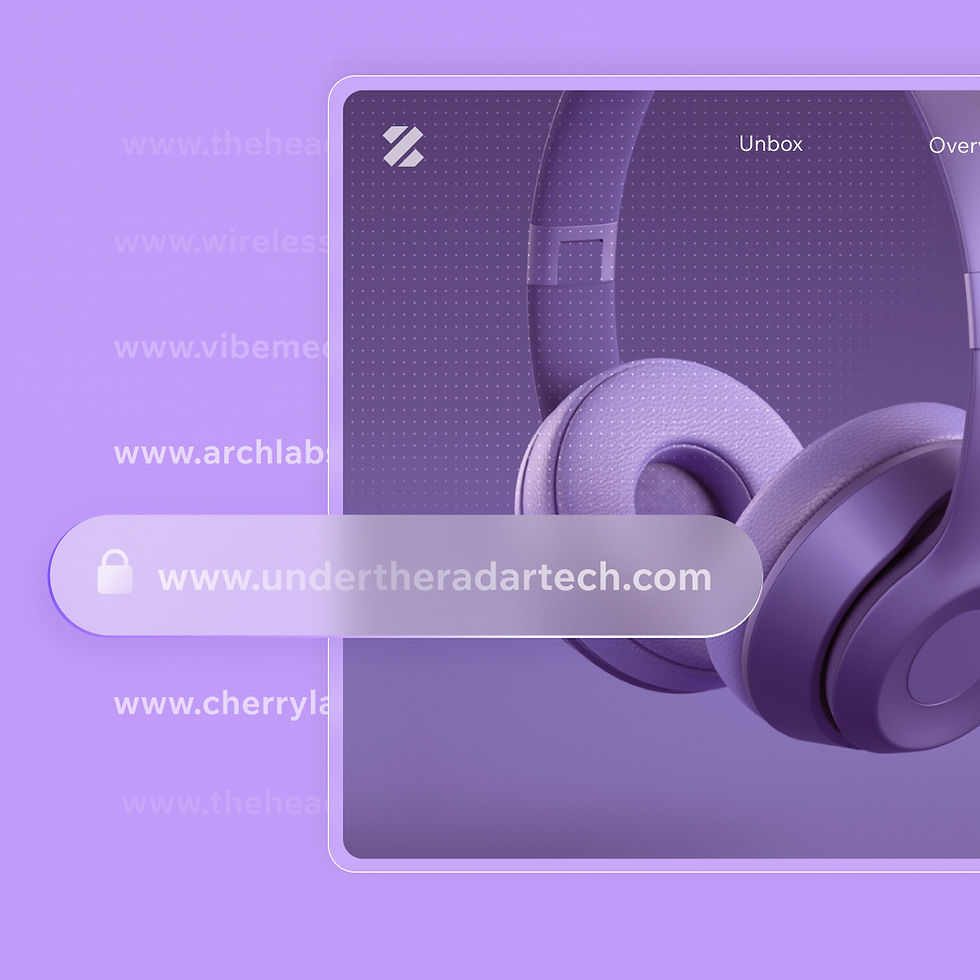.jpg)
