Generate a QR code for a website
Select content type
Enter Content
You’re all set to
download your QR code.
QR code preview
Choose Colors
Background
Dot
Sign up for a free Wix account to get your QR code.
Drive traffic directly to your website
What does the Website QR Code Generator do?
Using our QR code generator for a website, you can create a QR code that sends people directly to your site, landing page or portfolio. If you don’t have a business website yet, you can create one from scratch or choose one of our strategically designed website templates to speed up the process. Check out more free tools to help you build and grow your business.
Benefits of using a QR code for a website
Generating a QR code for a website is a quick and convenient way for people to visit your site. Since there’s no need to manually type the URL into a browser, you can use QR codes to network or target potential customers on the go. They also help to differentiate your brand from competitors and create interactive experiences customers will remember. Find out more about QR codes and how you can use them in your marketing.
Why should I use a QR code for a website?
Since they can be printed or shared anywhere, QR codes bridge the gap between online and offline media. This makes them especially useful for brick-and-mortar businesses looking to drive traffic to their site. No matter what kind of business you’re in, generating a QR code for your URL, and adding QR codes as a part of your marketing strategy can help generate leads, boost sales, and grow your mailing list.
How to scan a QR code
These days, most smartphones have built-in QR scanners within the native camera app. All you have to do is point your camera at a QR code to scan it and access the site you’re looking for. If your device does not have a built-in QR scanner, you can download a third party QR code scanner app instead. Keep reading to find out how to get a QR code for a website.
Create different types of QR codes
Engage your customers, share information and create interactive marketing campaigns. Use our QR Code Generator or choose the QR code types that fit your business needs.
How to create a QR code for a website
Follow these 6 simple steps to generate a QR code for a website.
01.
Select content type
Choose the URL option as the type of content you’d like to share when people scan your QR code.
02.
Add relevant details
Fill in the URL of the site to which you’d like to send people when they scan your QR code.
03.
Customize your code
Pick the size and customize the colors of your QR code’s background and dots to match your brand.
04.
Download QR code
Click the download button and choose the type of image: SVG, PNG or JPG.
05.
Test QR code
Before sharing, check that it leads to the right URL using a QR code scanner like a smartphone camera.
06.
Share your code
Add the image file of your QR code to business cards, product packaging or other promotional materials.

.jpg)
.jpg)
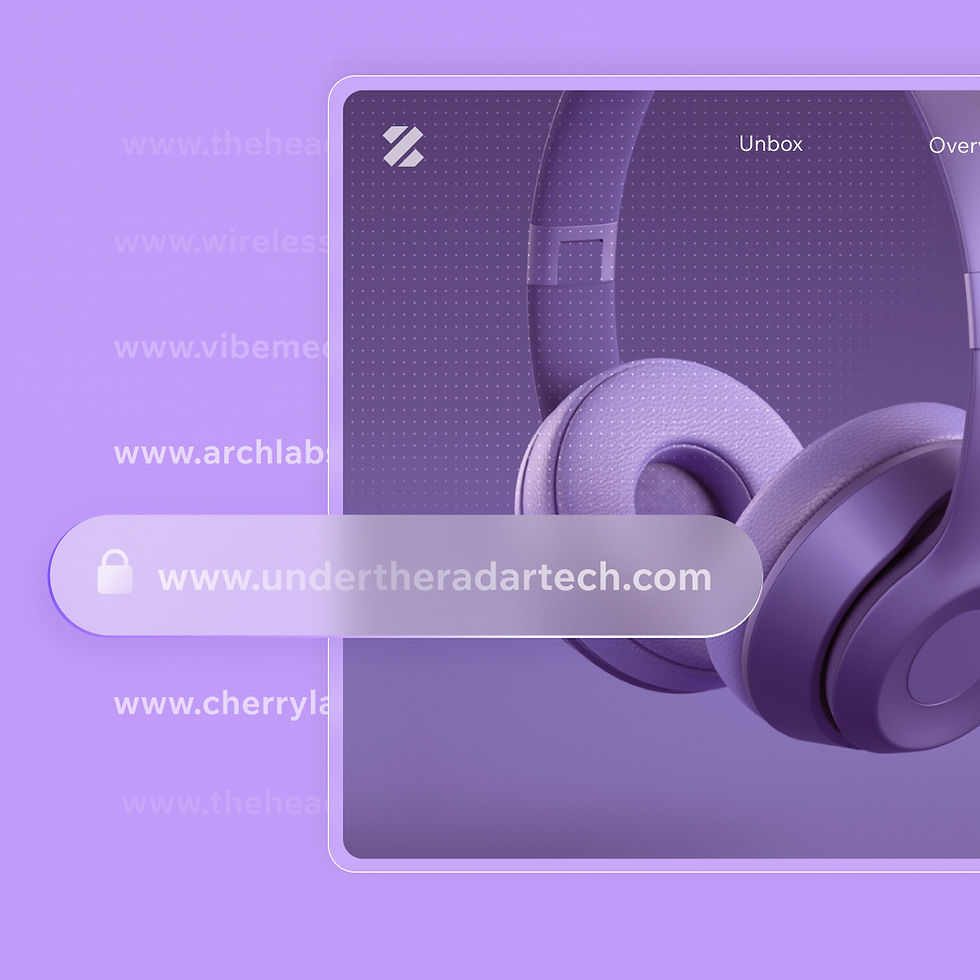.jpg)
