Example Description
This example demonstrates creating a form split into multiple steps.
How We Built It
This example demonstrates how to use a slideshow element to create a form with a multistep layout. Each step in the form has its own dedicated slide in the slideshow. We also display a list of all the steps at the top of the page so users can go back, or skip a step. This list is not part of the slideshow.
To use the slideshow for splitting a form into steps, you need to turn off its autoplay feature (in Settings). Additionally, turn off the navigation arrows and slide buttons (in Layout).
Next Steps
Open this example in the Editor to work with the template.
Publish the site.
Learn how to work with examples in Velo.
Related Examples
Did this help?
|
Thanks for your feedback!

Basic Form
Create a basic form without writing a line of code.
Beginner
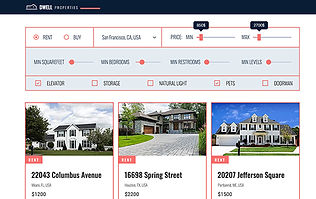
Mega Search
Filter a repeater using multiple input components.
Advanced

Cascading Form
Change the options of a dropdown based on a previous selection.
Intermediate

Collapsing Form
Collapse and expand sections of a form.
Beginner
